Panels
Working with your Qube! render farm in the new UI is done using various panel interfaces. Most people won't use all the built-in panels so you can hide away anything you don't use by clicking the panel's 'X' button, or deselecting it in the View->Panels menu. You can move the panels around to suit your workflow, it's also possible to float them. The UI remembers your previous panel layout when you start it again later, floating panels don't open by default but remain floating when you enable them from the View->Panels menu.
When dropping a panel on top of another, a tabbed panel is created as show below as 1. It is then possible to either move the tabbed panel as a group by dragging from the panel's title bar, shown as 2, or you can move an individual panel out of a group by dragging from its tab, shown as 1.
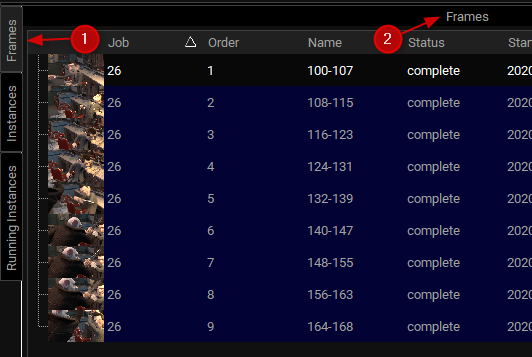
Save your favorite Layouts and switch between them to best suit your task at hand.
The Qube! UI ships with the following built-in panels (and you can add your own).
- Jobs Panel
- Workers Panel
- Frames Panel
- Instances Panel
- Running Instances Panel
- Job Properties and Job Internals Panels
- Stdout and Stderr Panels
- Preview Panel
- Thumbnails Panel
- Host Properties Panel
- Administration Panel
- Pipeline Panel
- Console Panel
- Log Panel
- Panel Plugins