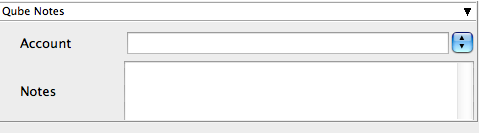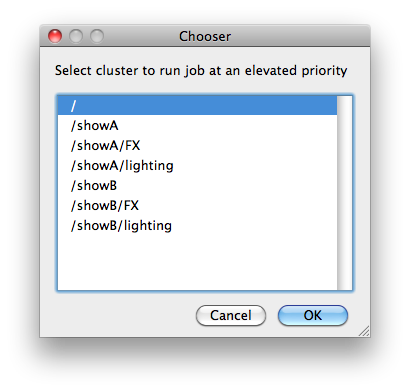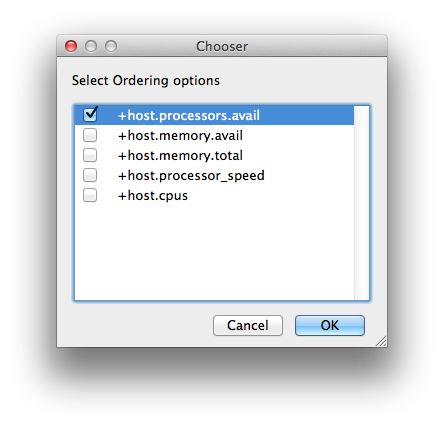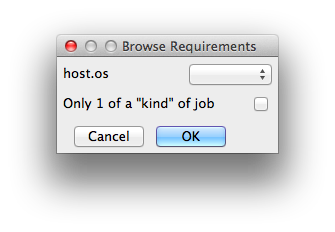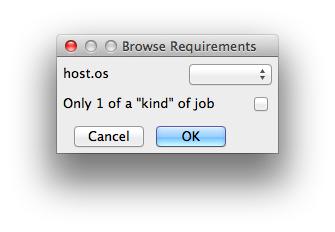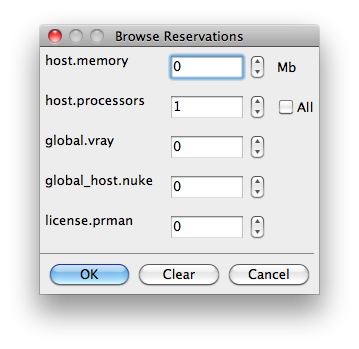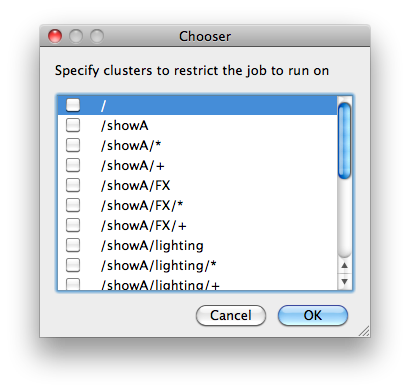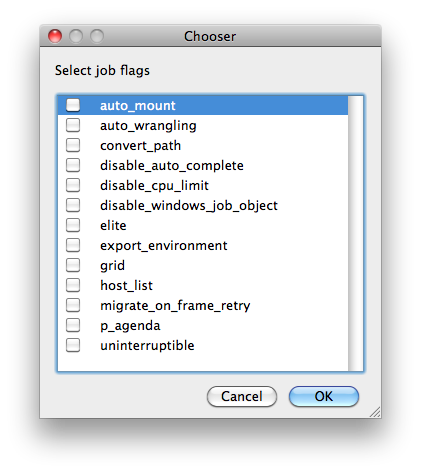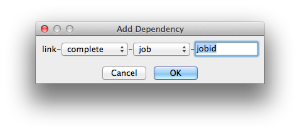Jobs can be submitted from WranglerView using the items under the Submit menu. Selecting one will launch a modal submission dialog with the standard framework and job-specific parameters. Specify the fields and then press the "Submit" button to submit the job to the Qube! Supervisor.
Submissions for specific applications, such as Maya and Nuke, are explained in detail in their own section. Please refer to that documentation for submissions to individual applications. This page documents the complete set of parameters; specific submission targets do not use all the parameters defined here.

Buttons
There is a common set of buttons located at the bottom of the Submission Dialog.
- Set Defaults: Store as defaults in the User Preferences for that Jobtype, the values listed in the current submission dialog. The interface will use those values the next time the dialog is opened. This allows you to specify common fields like Priority or Executable that should always be the same value.
- Clear Defaults: Remove any stored defaults for that Jobtype submission dialog
- Expert Mode: Toggle button to display or hide export and non-default values from the submission dialog to reduce clutter when there are a lot of parameters. The current state of this toggle is stored in the Preferences Dialog.
- Save [Disk Icon]: Store the current properties of the job from the dialog as a file (by default an XML file). This can be used to submit through the WranglerView at a later time with "Submit->File…" or from the command line with the
qbsubcommand, or via the API. - Cancel: Cancel the job submission and close the dialog.
- Submit: Submit the job with the specified parameters to the Qube! Supervisor.
Basic Parameters
Basic Parameters for all Jobs:
- Name: name used for the job, usually artist specified.
- Priority: priority of the job. A number between 1 and 9999. Lower numbers mean higher priority.
- CPUs: The number of processes (or subjobs/instances) to run the job with at the same time. When rendering, this equates to the number of frames being rendered at the same time.
Render Thread and Job Reservation Controls
This section is located near the top of the submission UI, and is collapsed when 'Expert Mode' is not selected. For applications that do not support setting the number of threads, this section is not visible at all.

Enabling 'Expert Mode' at the bottom of the UI will open this field up

Thread Control Behavior:
Checking Use All Cores for applications or renderers that support auto-detection of the number of cores installed on a worker host will set the renderer's appropriate control to enable this feature. In the case of a Maya job, it sets renderThreads=0; for the Mentalray renderer, it sets autoRenderThreads=True. It will try to "do the right thing" for each application where this control is visible.



Checking Render on all cores will also sets the job's reservation string to reserve all cores: you will set a "+" at the end of the host.processors=N+ . This means "only start on a worker with N free slots, but reserve them all, so that no other jobs will start on this worker while I'm running on it". The Min Free Slots value will affect the value of N, so setting it to 4 will say "start only on a worker with 4 free slots".
Render on all cores also disables the bottom-half of this section, Specific Thread Count and Slots=Threads, whose behavior is explained below.
Setting Specific Thread Count, on the other hand, does not necessarily reserve all the cores on the worker, it only sets the renderer's particular number of threads control, in Maya's case it's Render Threads:

But you will notice that the job's reservations have not changed, and is probably still at the default value of host.processors=1. This is to support workers which are configured for fewer slots than they have cores.

The Slots=Threads control will link the job reservations to the thread count, so a 4-threaded job will reserve 4 worker slots. It also disables the Render on all cores and Min Free Slots controls.


As you change the Specific Thread Count control the reservations value will automatically update.
Parameters for Cmdline Jobs:
- Command: The command to run on the Worker. Paths and syntax should be what the Worker's OS expects, not the submitting machine.
- Shell (Linux/OS X): Specify the shell to use when executing the command line on the Worker. Only visible in Expert Mode.
Parameters for Cmdrange Jobs:
- Command: Same as the Cmdline Job, though it will substitute the following strings based on the frame being executed for the given task.
- QB_FRAME_NUMBER
- QB_FRAME_START
- QB_FRAME_END
- QB_FRAME_STEP
- QB_FRAME_RANGE
- Range: The frame range to execute.
- Execution
- Individual Frames
- Chunks with n Frames
- Split into n Partitions
- Ordering: Specify whether tasks should be executed in ascending, descending, or binary sort (first, last, middle, split the middle values, …) order.
Common Parameters for SimpleCmd Jobs:
- All the fields for either Cmdline or Cmdrange jobs (see above), plus
- Cmd Template: String used to construct the command line along with the rest of the job parameters. Python string representations are used, e.g. %(val)s to represent the string value from "val". If listed, %(argv)s places all optional arguments at that location instead of at the end. This constructs a command line that is then used by the Cmdline or Cmdrange jobtypes on the Workers. See above for the string replace values for CmdRange.
- Executable – path to the renderer or executable to run. Unless it is in the path on the Worker's environment, this needs to be set to an absolute path (to where the executable is located on the Worker)
Detailed Parameters
Qube Worker Selection
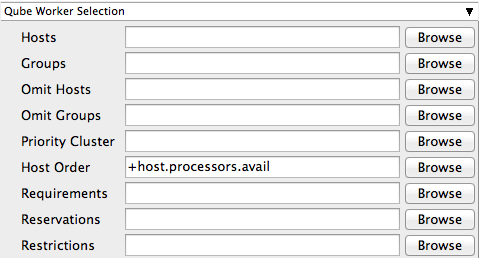
Qube Advanced Job Control
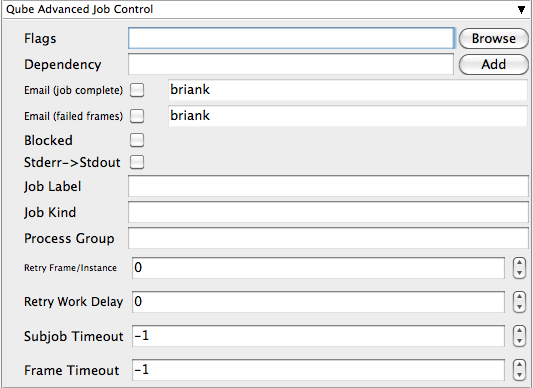
Qube Job Environment
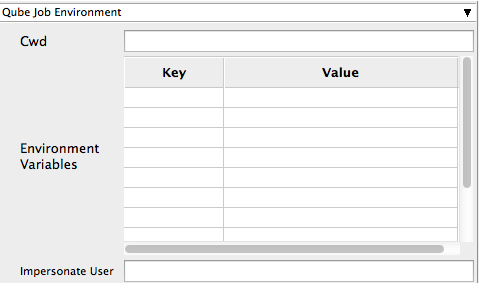
Qube Output Parsing and Validation
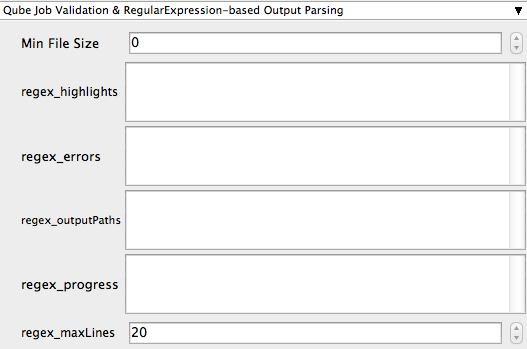
Qube Actions

Shotgun Submission
- Login: login username for Shotgun
- Task: Shotgun task
- Project: Shotgun project
- Shot/Asset: Shotgun shot/asset
- Version Name: Shotgun version template. Performs variable substitution using python format %(key)s to get the value. The dict keys are prefixed with "job.", "package.", and "shotgun." respectively.
- Description: Shotgun description. Performs variable substitution using python format %(key)s to get the value. The dict keys are prefixed with "job.", "package.", and "shotgun." respectively.
Qube Notes