To enable the Shotgun integration, its configurations must be set up properly in the Wrangler View preferences-- you'll need to create a 'qube submission' "script" on the shotgun server, which in turn will generate a key, and you use that script name and key to allow Qube to authenticate with the Shotgun server.
Here's the step-by-step instructions to set it up and submit a test job
On the Shotgun Side:
1) Login to your Shotgun server.
2) Click on the Admin->Scripts menu on the left side. Hit plus. Fill in script name to "qube_submit".
3) Click on the created script to get the Application Key.
In the QubeGUI Preferences panel for each user, fill in the following under the "Shotgun Configuration" section:
Shotgun URL: your shotgun studio address like https://mystudio.shotgunstudio.com/
Script Name: qube_submit
Script Key: <the value that came from the Application Key>
These QubeGUI preferences can also be stored in a central qubegui preferences file with other studio defaults. (File->Save Preference Defaults... and the matching preference field "Studio Defaults Prefs")
This will enable the submit-time creation of a callback when submitting a job to have it send information to your shotgun server on job completion and create a new "Version" for the asset. Fill in the username and other fields.
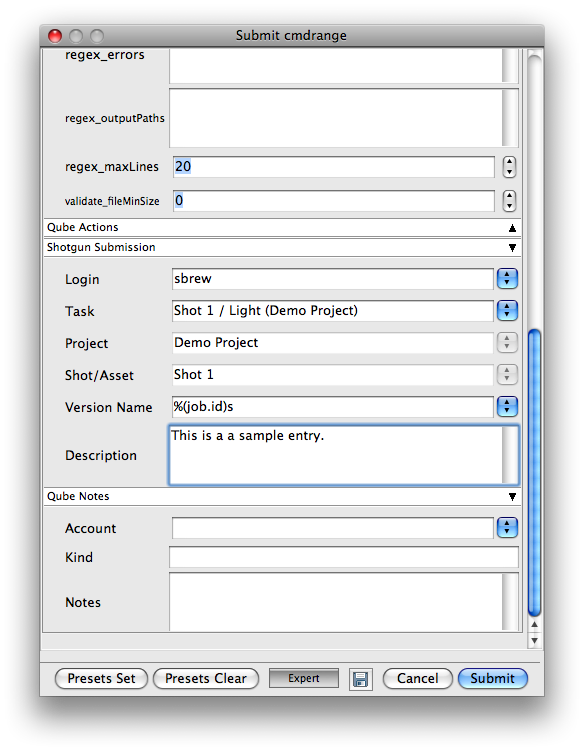
Details: The script that is run is located under .../qube/scripts/shotgun_submitVersion.py. This is what controls what information is sent to the shotgun server from Qube.
See also the Shotgun Submission section in the Parameters page: http://docs.pipelinefx.com/display/QUB065/Parameters