Verify Supervisor installation
On the supervisor, start the Qube WranglerView. It should connect to the supervisor service and show the supervisor hostname and license count in the WranglerView title bar:
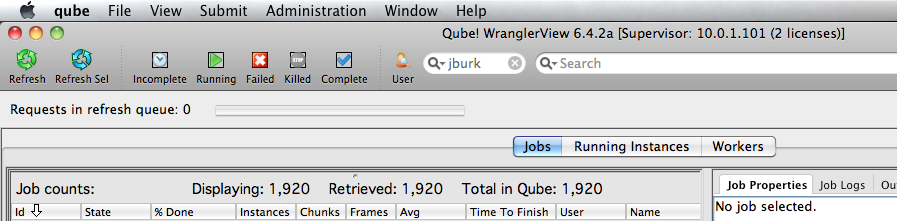
The fact that it's showing only 2 licenses just means that you haven't installed your licenses yet, but Qube will run up to 2 job instances without a license. See License Installation if you have a license key to install.
Test the supervisor connectivity
Use the WranglerView Administration menu to test the supervisor's network connectivity from the worker machine:
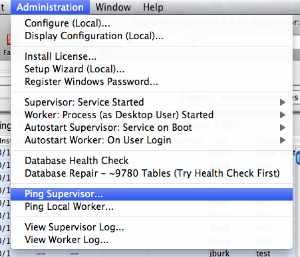
It should bring up a dialog:
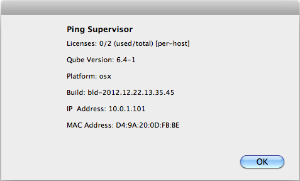
If you see this, your supervisor is up and running and responding to requests.
Verify Worker installation:
The simplest test possible is to submit a job that simply runs the "set" command, which does nothing but print out the operating system's environment variables. You can see what it's expected to do by opening a cmd prompt on Windows or a Terminal on OS X and simply typing set and hitting <Enter>.
Start the Qube! UI, and select the Submit->Tests->Test 'set' job menu item.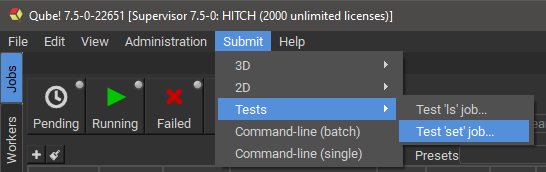
Then, just click "Submit":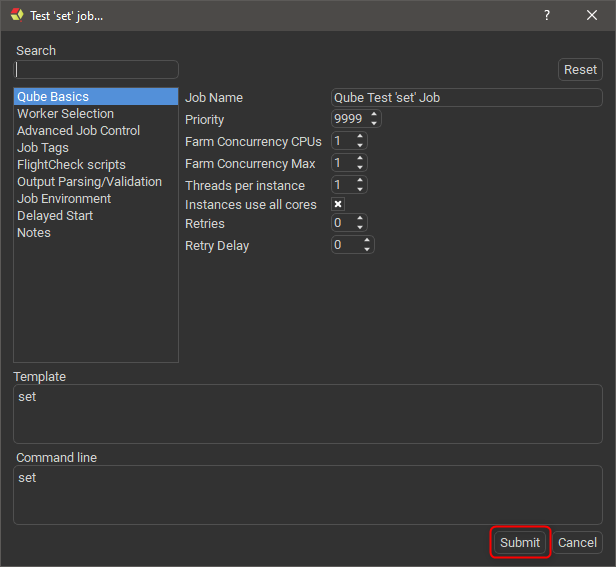
Go to the Jobs Panel in the Qube! UI, and you should see the job in the list (it will be named "Qube Test 'set' Job"). After a short period of time you should see the job in a "Complete" state.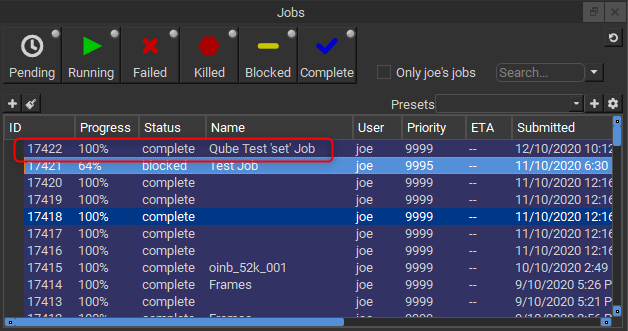
Note that the ID of your job will be different from the screenshot above.