What are they and why would we use them?
New in Qube! 6.5
We've added 10 new fields to the Qube! job. These will allow you to "tag" your job with any combination of a Show, Shot, Sequence, or Department name, a client code, or 5 other "generic" fields for easier search, sorting, and cost reporting. These tags will be available in the WranglerView job submission UIs, and in the "Job" and "Running Instances" panes. They are not available for jobs submitted from ArtistView, though they can be viewed as columns in the job view there.
Contents
Basics
Stock Tag Names
Five tags are named after common ways that studios manage their projects:
- show
- shot
- seq (sequence)
- client
- dept
Generic Tag Names
Five more are 'generic' names for those customers whose needs are not met by 1 or more of the 5 "stock" fields. These will appear in the WranglerView and QubeArtistView as:
- Custom1
- Custom2
- Custom3
- Custom4
- Custom5
Future versions of Qube! will allow for an alternate name to be displayed for these "generic" fields; QubeArtistView currently provides for a way to do this in the user preferences (see here), but the design goal is to define these on the supervisor, and not have to define them for each user.
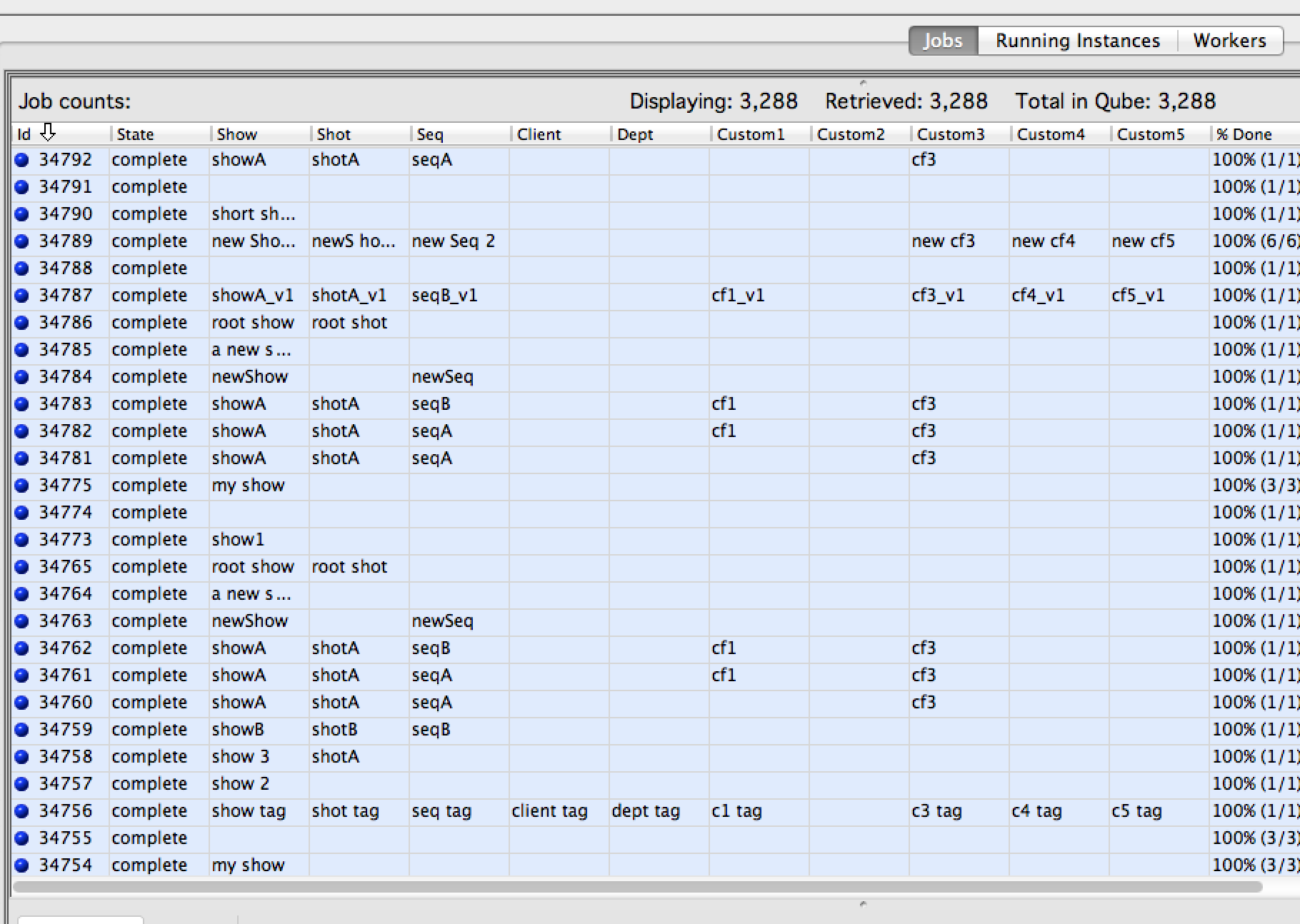
Tags and Job Submission
Tag fields can be displayed or suppressed in the job submission UI's by settings in the WranglerView user preferences:

If the "Only in Expert Mode" field is checked, then the tag field will normally be hidden, but can be exposed by ticking the "Expert mode" checkbox at the bottom of the submission UI.
Tag fields pull-down lists are auto-populated
The tag fields in the submission UI's can be manually filled in, or the user can select from a list of values that already exist in the Qube job database. Manually entering a new value and then submitting the job will automatically enable that new tag name to be displayed in your and other users' pull-down lists.
For those sites with a large number of tags for a given field (hundreds of shots for example), the "Show only tags from my jobs" checkbox in the Tags preferences can be used to filter down the size of the pull-down list.
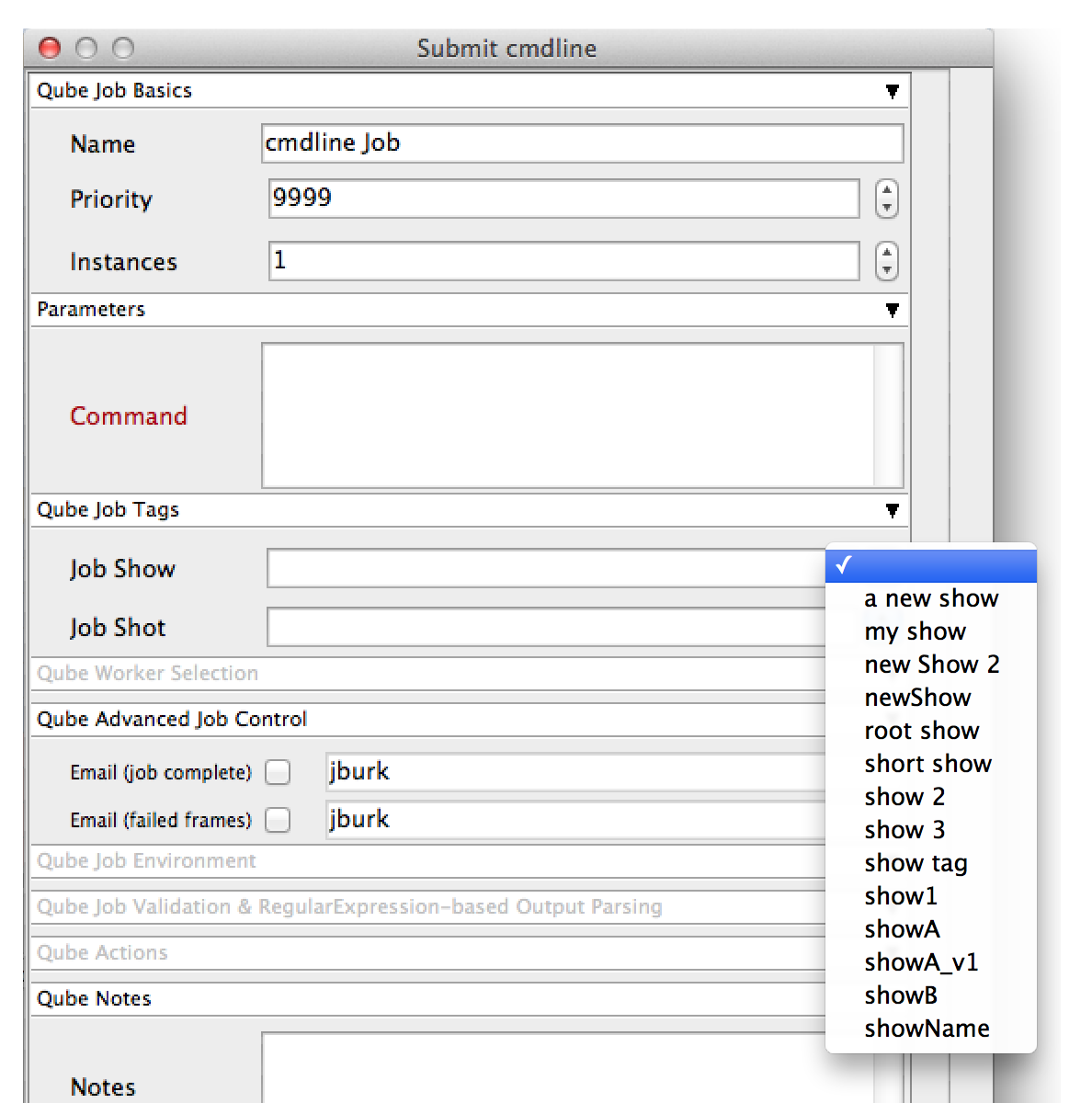
Tags and the Qube! API
The tags are attributes at the top level of the job object, and are all prefaced with prod_.
prod_showprod_shotprod_seqprod_clientprod_deptprod_custom1prod_custom2prod_custom3prod_custom4prod_custom5
They are accessible as top-level keys in the job dictionary as:
job['prod_show'], job['prod_seq'], etc...