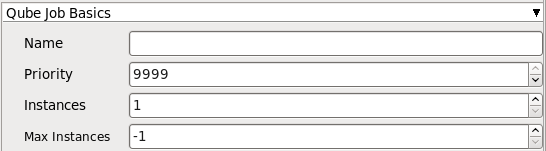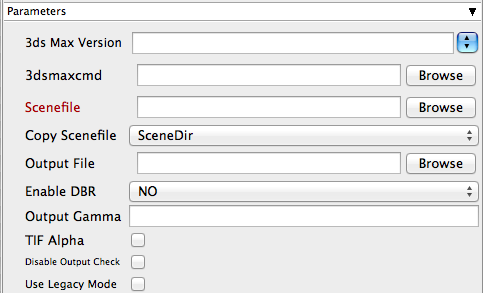Below are instructions on your first steps submitting 3dsmax jobs with Qube!
You will need to have installed the 3dsmax jobtype. If you see a Qube! menu item in the top menu bar, the jobtype is already installed, and you can move to Step 2.
Installation:
If you are not familiar with the installation process please refer to the Quickstart section on installing workers, or to Installing Jobtypes. <if this doesn't exist, it should> You will need to select "3dsmax Jobtype" during the installation process .

Once installed you should be able to locate the "Qube!" menu in 3dsMax
InApp Location:
File Menu -> Qube!
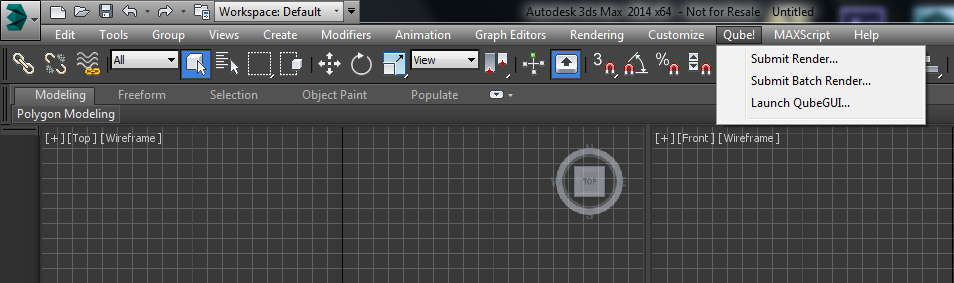
With a scene loaded in 3dsMax choose "Submit Render...".
Note that you could also choose "Submit Batch Render..." depending on your requirements.
This will present a pre-filled submission UI like the one here.
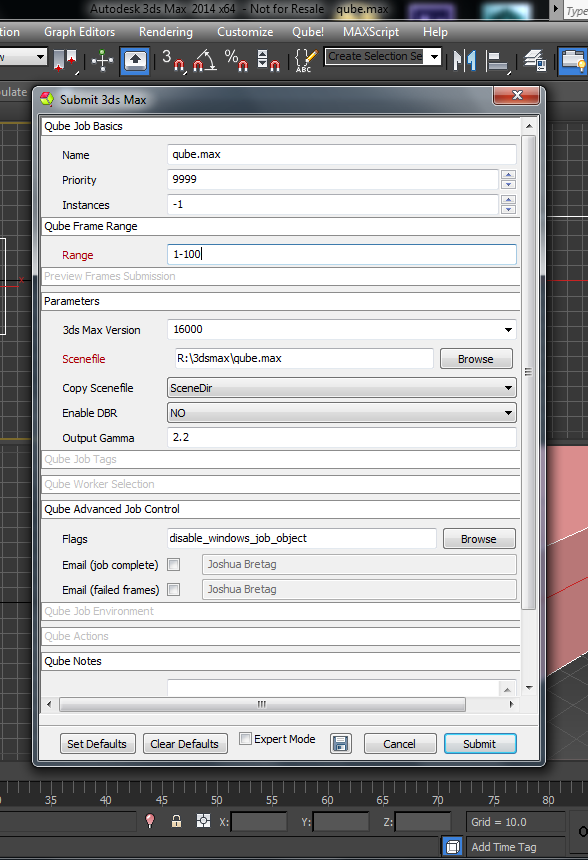
Ensure sections marked in red have the correct details
Click submit

For further details on the submission UI look in the right panel
If you find you are getting errors here are some useful links for troubleshooting, please first be sure that you've installed max correctly for use on a render farm: Installing and Licensing 3ds Max on a Worker Node
Job Submission Details