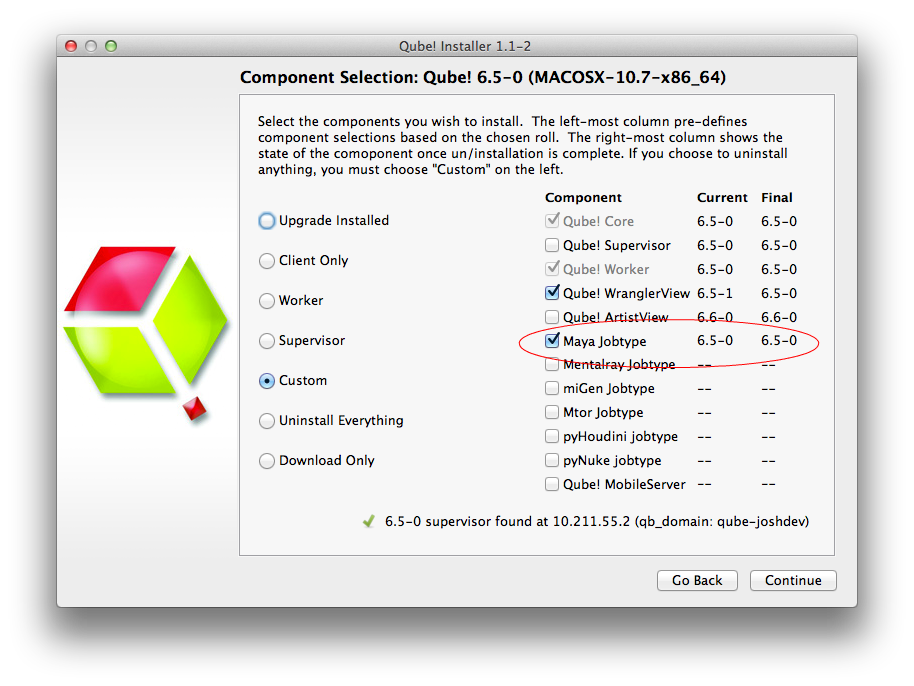Some of the application interfaces construct a command-line that is then run directly on the Workers and do not require any additional installation. Other application interfaces (like Maya, 3dsMax, and XSI) are controlled via (perl or python) scripts. These scripts are installed on the Worker by installing the desired jobtypes.
The application interfaces with these back-end scripts need to be installed on the Workers. Similarly, there are a few jobtypes that also have front-end scripts to provide in-application submission that should be installed on the Client machines.
See http://www.pipelinefx.com/products/supported-applications and http://www.pipelinefx.com/docs for details on the specific application interfaces that you are using.
Note: You can centrally install these jobtypes on the network fileserver. See the configuration parameter worker_template_path for the search path used by the Workers for their jobtypes. Also see Centralized JobTypes
3ds Max JobType
You will need to have installed the 3dsMax jobtype on every machine that will submit or render a 3dsMax job. If you see a Qube! menu item in the top menu bar, the jobtype is already installed on your machine.
Installation:
If you are not familiar with the installation process please refer to the Quickstart section on Installing Qube!, or to Installing Jobtypes. You will need to select "3dsMax Jobtype" during the installation process .

Maya JobType
You will need to have installed the Maya jobtype on each Worker that will run a Maya job. The Maya jobtype requires Perl (see Perl Installation). If you can't or don't want to install Perl, you can still submit Maya jobs, but the instructions will be different, and you can skip this step.
Installation:
If you are not familiar with the installation process please refer to Installing Qube!, or to Installing Jobtypes. Start up the installer, and click through to the Component Selection screen (shown here). If you are only installing the Maya Jobtype, then choose "Custom" and click on Maya Jobtype as shown.