You can create a central configuration for all Workers in two ways: using the WranglerView UI, or by manually editing the qbwrk.conf file on the Supervisor. This page discusses both methods.
Using the UI
The central Worker configuration can be managed through the WranglerView UI from the Supervisor. Using the Workers tab, select one or more machines, <right-click> to get the menu, and choose "Configure on Supervisor"
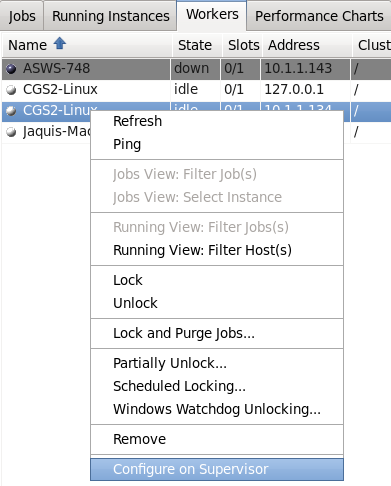
The worker configuration UI will be shown. Make any desired changes. Any values that you edit will have their labels turn green, as in the worker_description field to the right.
Clicking OK will save the changes to the central worker configuration, at which time the Supervisor will automatically instruct all workers to re-request their configuration from the Supervisor. No Supervisor or Worker restart is necessary. Any Workers not currently running will receive the changes when they next start up.
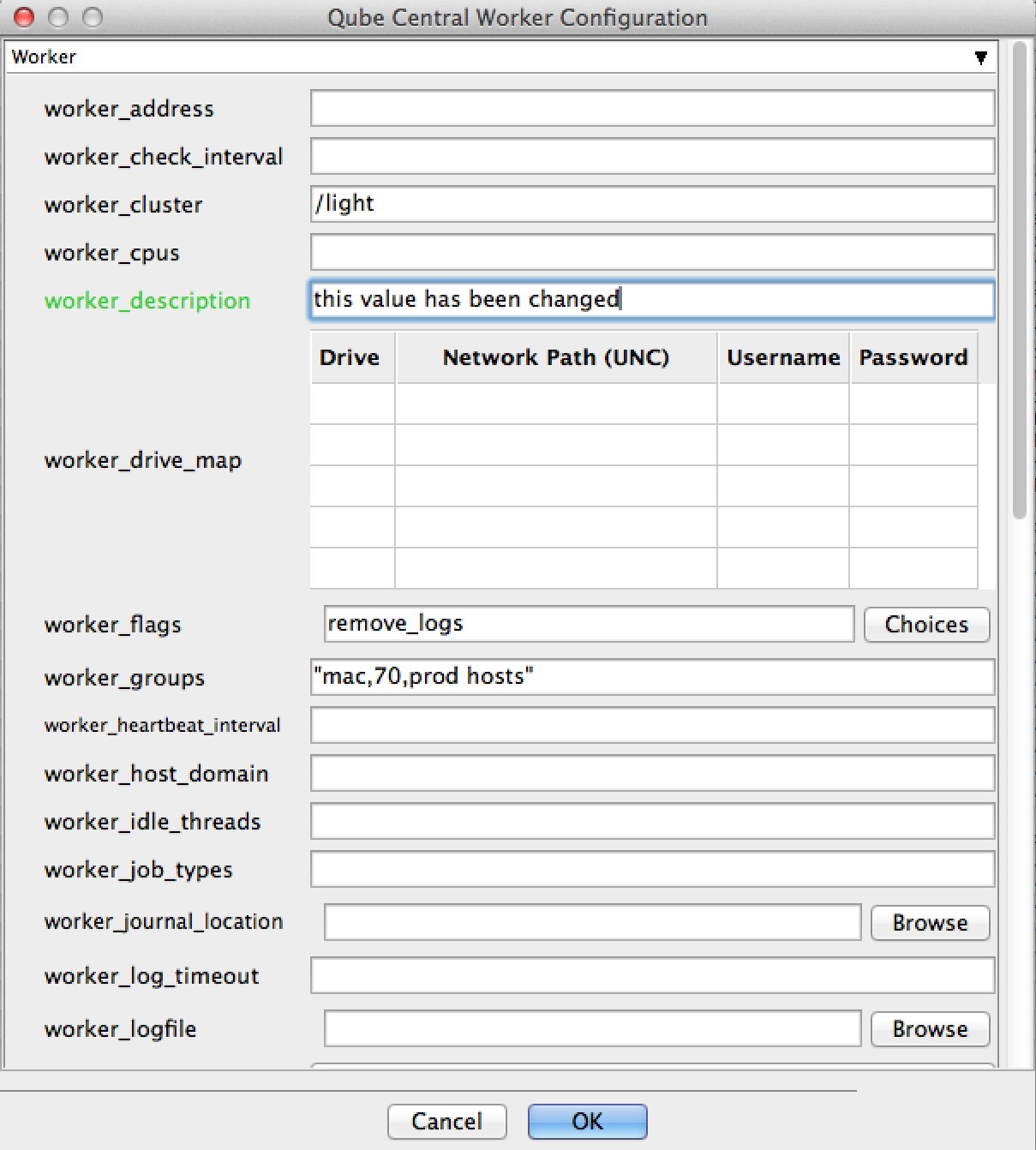
Manually Editing the File
An administrator can also edit the qbwrk.conf file manually. Here are the steps:
- Create the
qbwrk.conffile if it doesn't already exist, on the Supervisor machine in the correct location:- Linux & OS X:
/etc/qbwrk.conf - Windows Vista and above:
C:\ProgramData\pfx\qube\qbwrk.conf - Windows XP:
C:\Program Files\pfx\qube\qbwrk.conf
- Linux & OS X:
- Edit the
qbwrk.conffile with a text editor using the format described below. - Validate the
qbwrk.conffile using the command. More details on this page.
$ qbconfigfile <qbwrk file location> Push the settings to the Workers using the command
$ qbadmin worker --reconfigure
See Also
qbwrk.conf File Format
Validating the qbwrk.conf File