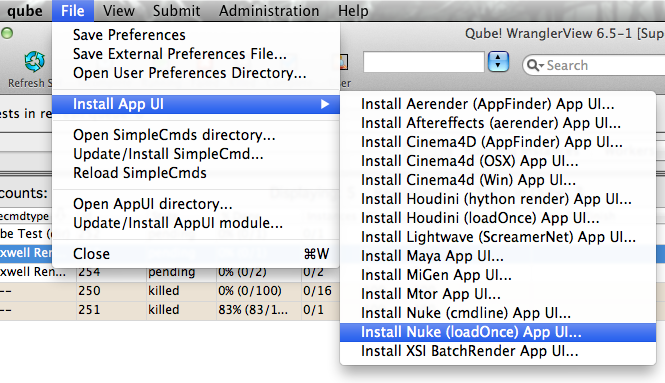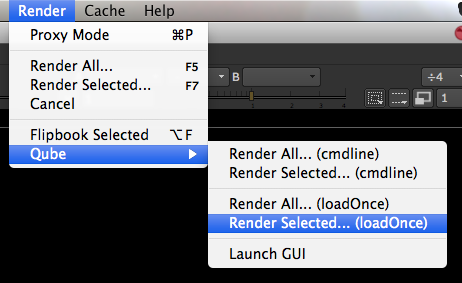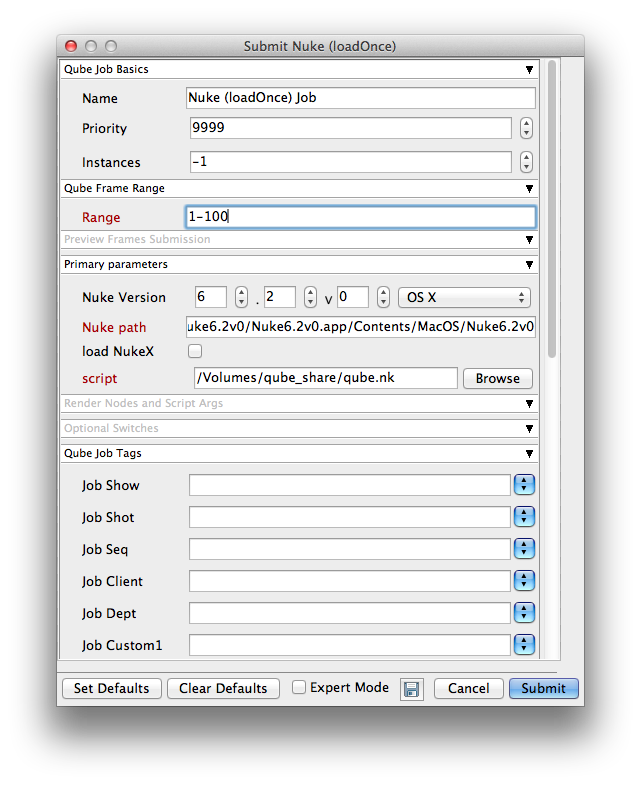Below are instructions on your first steps Step by step instructions for submitting Nuke jobs with Qube!
...
| Panel |
|---|
| title | Step 1 (First Time Only) |
|---|
|
The Nuke Jobtype comes with the standard install of Qube! and does not require a specific jobtype to be installed. Requires Python be installed on the Workers. If it's not installed, you can use Nuke (cmdline) InApp Installation: 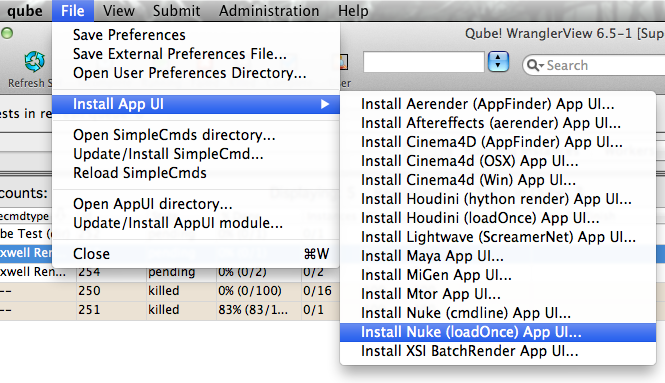 Image Removed Image Removed
File > Install App UI > Install Nuke (loadOnce) App UI... |
| Section |
|---|
| Column |
|---|
| Run WranglerView and go to the Install App UI menu item (File -> Install App UI) as shown. Choose "Install Nuke (loadOnce) App UI..." This requires that Python be installed on any Worker that runs a Nuke job. If Python is not installed, please see Installing Python. If you can't or don't want to install Python, then choose "Install Nuke (cmdline) App UI..." instead. |
| Column |
|---|
| 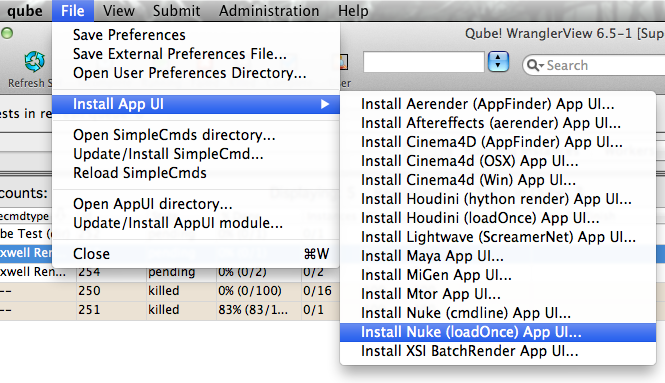 Image Added Image Added
|
|
|
| Panel |
|---|
|
| Section |
|---|
| Column |
|---|
| Once installed you should be able to locate the "Qube!" menu in Nuke |
|
InApp Location: 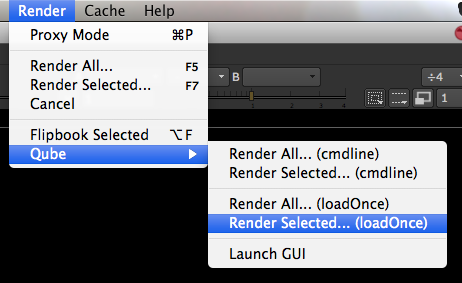 Image Removed Image Removed
File > Render > Qube > | Column |
|---|
| 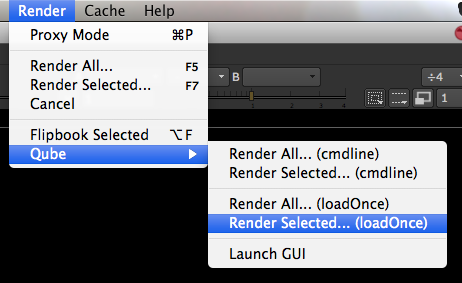 Image Added Image Added
|
|
|
| Panel |
|---|
|
| Section |
|---|
| Column |
|---|
| With a script loaded in Nuke you can choose to render the entire script, or just the selected write node(s), as either "Render All...(cmdline)" or "Render All...(loadOnce)" depending on your requirements. | Info |
|---|
| What's the difference? loadOnce will open a copy (instance) of Nuke on the Worker that picks up the job, and that instance will render frames as assigned by the Supervisor. Since the scene file is only being opened one time, this can be faster to generate the full sequence. cmdline will use the command line to open a new instance of the Nuke file for each frame that it renders. Although this can be slower for large scenes, it can also be more flexible in large, complex environments. |
This will present a pre filled submission UI. |
|
Can set reserve all cores, but should probably set slots=threads and 8 cores instead. set nuke version and OS retry stuff Can't mix OSs
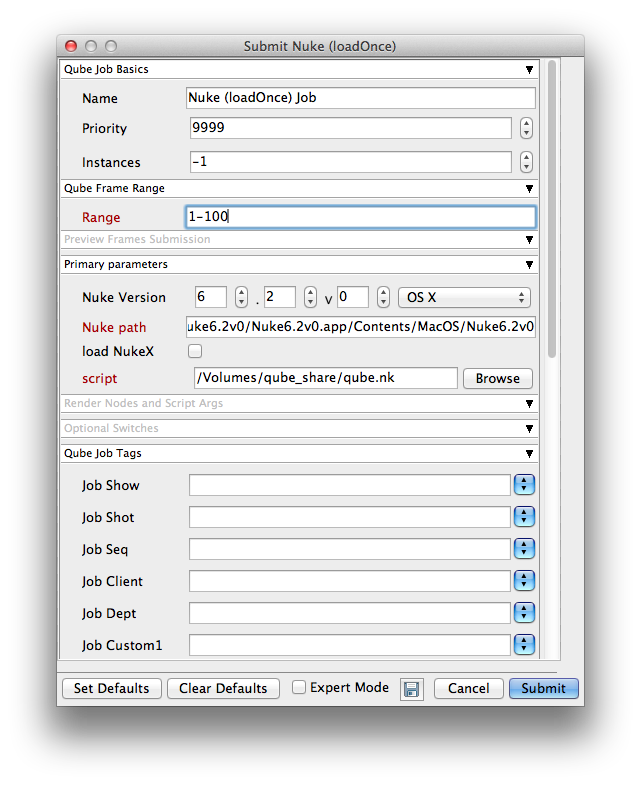 Image Removed Image Removed
Ensure sections marked in red have the correct details. | Tip |
|---|
| While not strictly required, the following settings are useful for getting a better result. You will need to turn on "Expert Mode" (check box at the bottom of the submission UI) in order to get access to them. - Optimize the use of cores. Set the "Slots = Threads" checkbox and then set the "Specific Thread Count" to a value like 8 (assuming you have 8 cores). (If you have Designer licenses, only set the thread count. Do not check "Slots = Threads")
- By default, Qube! will not retry failed frames. So set the "Retry frame/instance" value to 3 or 5, to get 3 or 5 retries before it gives up. Related to that, the default wait between retries is zero seconds, which is typically not useful. Set the "Retry Work Delay" to a value like 5 or 10 to allow machines time to recover from temporary problems such as network errors.
- Make sure that the Nuke version and the OS are set correctly for the Worker(s) that will execute the job.
- Because the path to the Nuke executable is part of the submission parameters, it is not possible to mix OSs with Nuke jobs - that is, although you can submit from, say, Windows to OS X, you cannot submit to both Windows and OS X at the same time.
|
|
| Column |
|---|
| 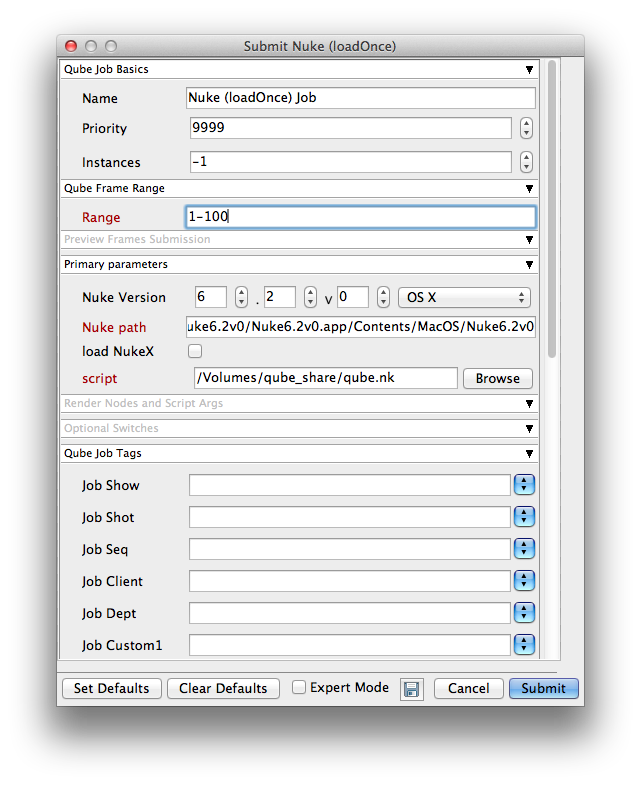 Image Added Image Added
|
|
|
| Panel |
|---|
|
Ensure sections marked in red have the correct details Click submit  Image Removed Image Removed
| Section |
|---|
| Column |
|---|
| Click "Submit" For further details on the submission UI |
|
look in the right panel| Column |
|---|
|  Image Added Image Added
|
|
|
| Panel |
|---|
|
If you find you are getting errors here are some useful links for troubleshooting Troubleshooting Flowcharts |
Below Is an expandable view of the "Nuke (loadOnce) Job ..." Jobtype Submission UIDetails
| Note |
|---|
Not all sections need to be filled in in order to render only the fields marked in red are required |
...