...
- Launch WranglerView on the Supervisor as an Administrator
- Click on the Host/Worker Layout tab
- Select a worker or workers, right-click, and choose "Configure on Supervisor…"
- Set under the Worker (User) heading the following fields:
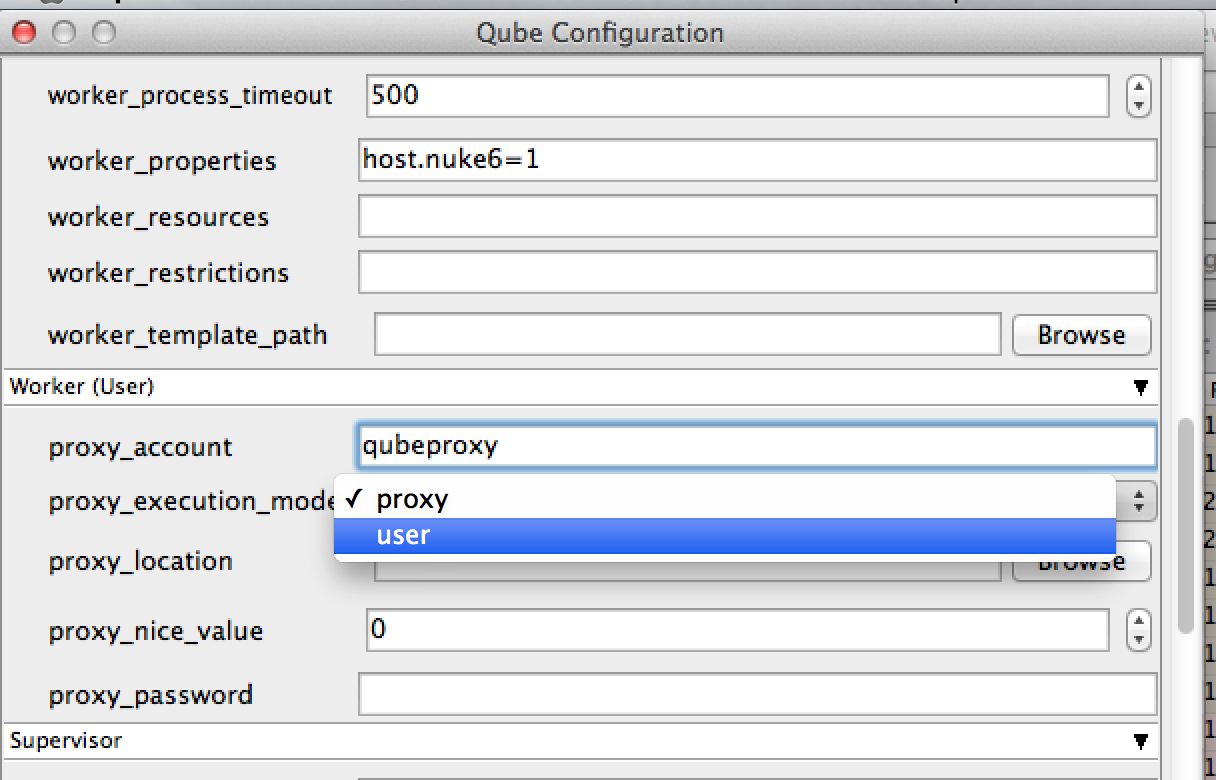
Setting it Manually
- Set the proxy_execution_mode in the Worker
qb.confor the Supervisorqbwrk.conf:
proxy_execution_mode : = user
| Info | ||
|---|---|---|
| ||
When a Worker is in User mode, all users wishing to execute jobs on Windows hosts will need to register their passwords with the Supervisor. If this is not done, jobs will fail with a "badlogin" error. Registering a user's Windows password can be done from WranglerView, using the menu item "Administration->Register Windows Password", or by using the qblogin command:
where user is an optional user name, otherwise the current user is assumed. Qblogin will prompt for a password twice for verification. The encrypted password is stored with the Supervisor, which transmits it to the Worker each time it tries to run a job on a Windows host. If a user password is changed, the user will need to run qblogin again to update the password with the Supervisor. If the password turns out to be incorrect, the job will will go into the badlogin state. A job in the badlogin state will need to be resubmitted after the password is updated in the Supervisor. If the
|
Switching to Proxy Mode
Centrally from WranglerView
- Launch WranglerView on the Supervisor as an Administrator
- Click on the Host/Worker Layout tab
- Select the Worker(s) to configure, right-click, and choose "Configure on Supervisor..."
- Set under the Worker (User) heading the following fields:
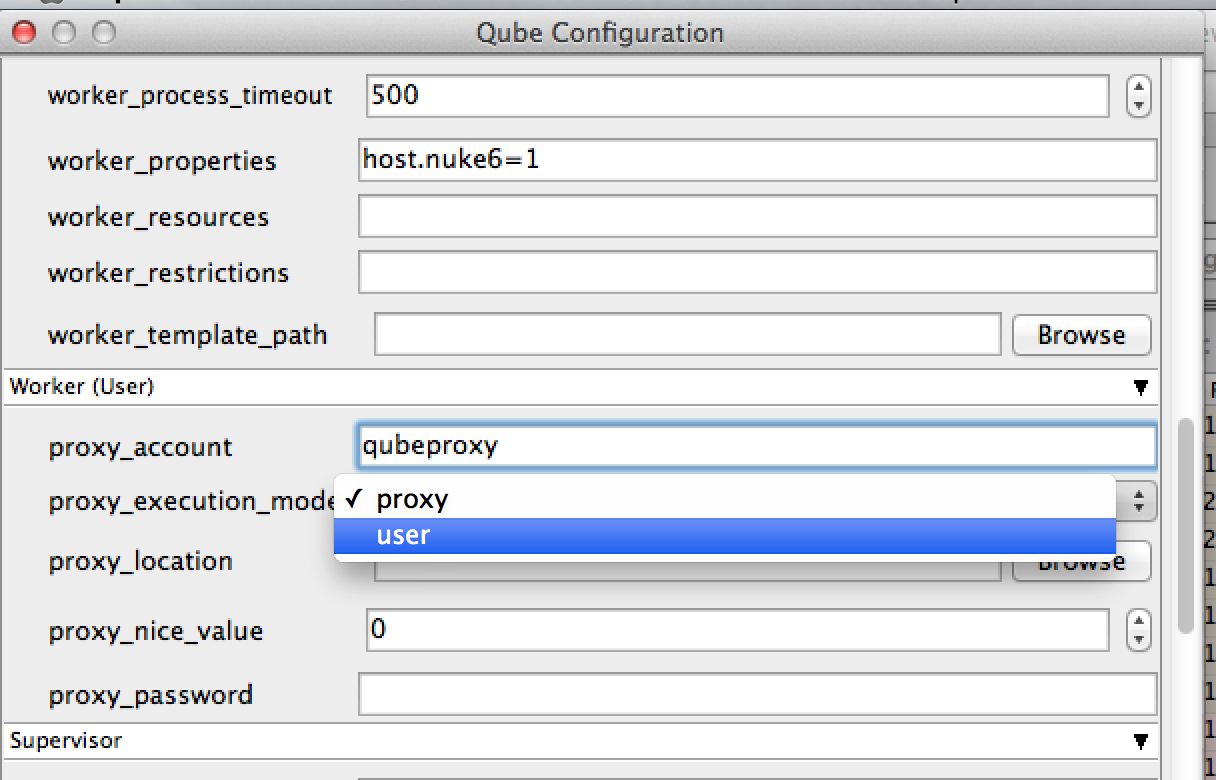
proxy_execution_modeto proxyproxy_accountto the account to run the jobs as (it is preferable to set this to a network account rather than a local one)proxy_passwordto the encrypted password for the account. You can type it directly (it is masked as you type) or you can run
qblogin --display proxy_account
where proxy_account is the account name, and then enter the encrypted password this prints out.
...
- Designate a proxy user account name. By default, Qube! creates a user called "qubeproxy," for example. This proxy account must exist on all workers, either as a local User Account, or as a network account, controlled by a centralized authentication domain (preferred).
- Use qblogin with the --display option to output an encrypted password for the proxy user.
qblogin --display user
where user is the proxy user name. - Add the following settings to the Worker
qb.confor the Supervisorqbwrk.conf.
proxy_account = user
where user is the designated proxy user.
proxy_password = pass
where pass is the encrypted password output from qblogin.
proxy_execution_mode = proxy - Remove
enforce_passwordfrom supervisor_flags setting in the Supervisorqb.conf
...
Default Proxy User Account
The installation of the qube-worker package creates a local user account named "qubeproxy". The default worker configuration is to run in proxy mode with the qubeproxy user name and password for the proxy user.
...