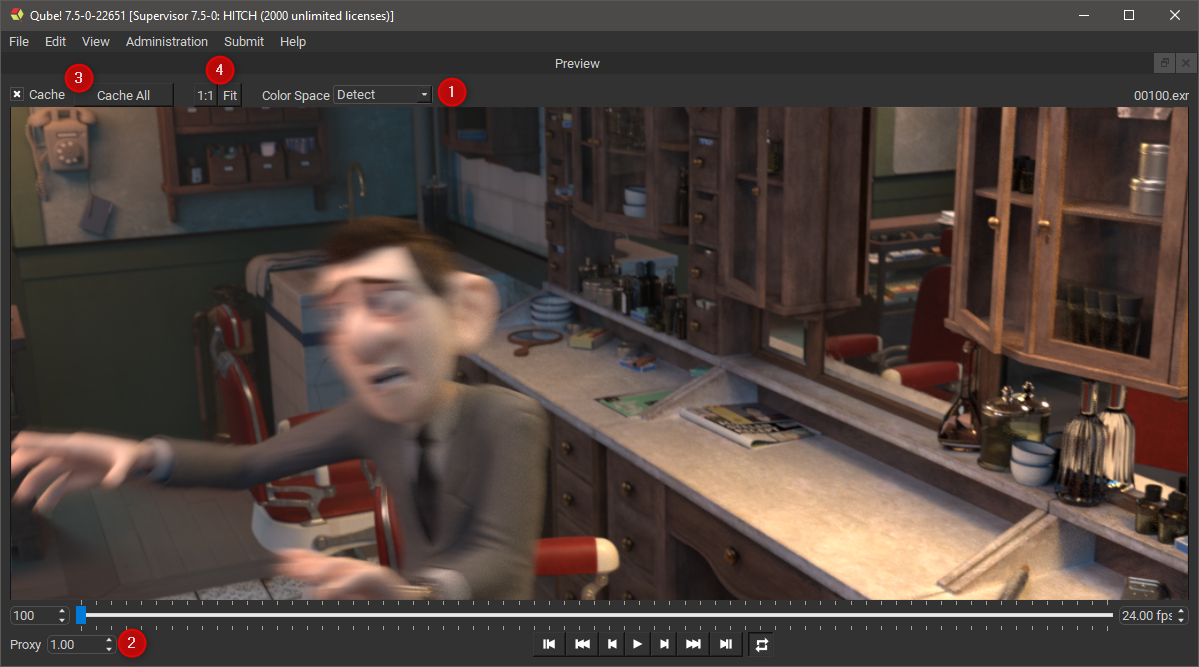The Preview Panel allows you to quickly review the results of your render without having to open an external review tool. You can pan the image by dragging with the left, right or middle button. Zoom in and out using the mouse wheel and reset the view with the 'f' key or clicking the Fit button (shown at 4 in the screen below). You can also view the image sequence at 1:1 by using the 1:1 button (shown at 4)
Supported image formats and color transforms
The previewer supports all formats in the Open Image IO library and applies color transforms using the Open Color IO library.
Ask your systems administrator to configure your machine for Open Color IO by setting the following system environment variables.
OCIO
OCIO_EXECROOT
OCIO_ROOT
Refer to the OCIO website for more information on configuring your workstation. By default the Previewer will use the color space information in the image sequence to guess the correct color transform, you can override this using the Color Space selector (shown at 1).
Proxies
The Qube! UI Preview Panel can reduce the resolution of the image sequence so it consumes less memory and allows for higher frame rates on lower spec workstations by sacrificing image quality. The Proxy selector (shown at 2) controls the proxy resolution, a value of 1 gives you the full resolution of the image sequence, a value of 0.5 gives you half resolution.
Caching