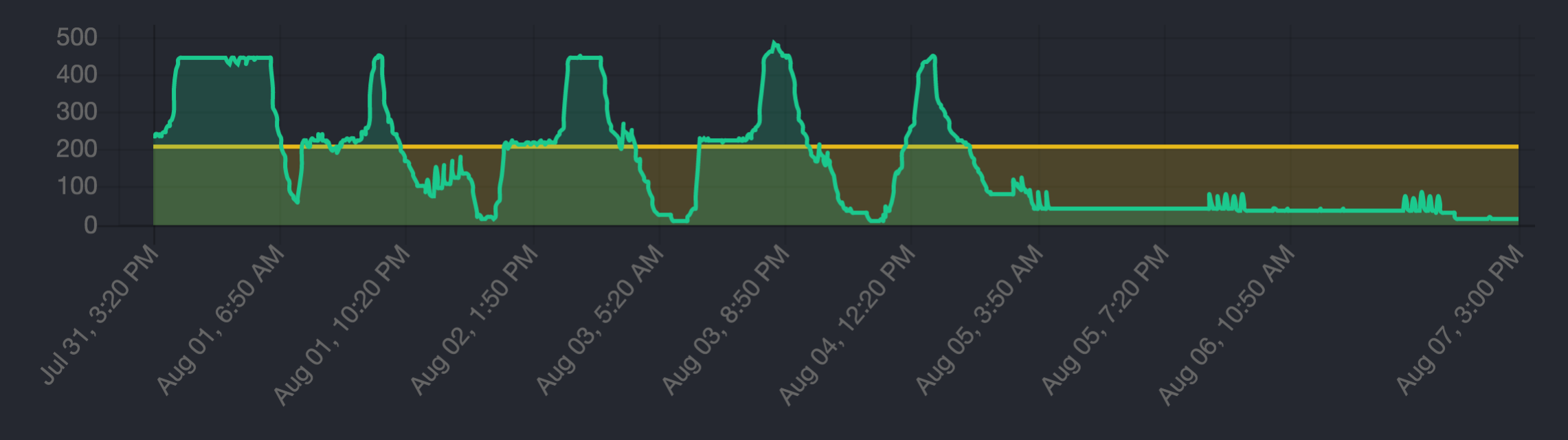
Overview
The release of Qube 6.9 includes a new option for expanding your render capacity, Qube Metered Licensing. If you install the metered licensing agent and enable metered licensing for your supervisor, it will dispatch jobs to more workers than you have perpetual and subscription (prepaid) licenses. You will receive an invoice at the end of each month for that month's usage, and you're only billed for what you use, just like your utility bill. Pay for only what you use, and pay for it at the end of the month.
Metered licensing is only available to customers under valid maintenance and support.
The 3 components of Qube Metered Licensing
- Your Qube Supervisor. It will have some amount of prepaid licenses installed; this is the total of perpetual and unexpired subscription licenses installed on the supervisor.
- The Metered Licensing Portal (MLP), running at https://metered.pipelinefx.com This is a secure cloud-based site where your license usage data is stored. You may log into the MLP and view your usage stats and billing charges up to the last 15 minutes.
- The Metered License Data Collector. This is a utility running at your facility which collects data from your supervisor and sends it to the MLP. It may run inside your facility, on a host outside your firewall in a DMZ, or anywhere that can reach both your supervisor and the MLS on the public internet. Depending on your Qube version, this collector could either be PipelineFX's Data Relay Agent (DRA) or the Metered License Agent (MLA).
How it works
- We allow your supervisor to dispatch to any number of hosts, regardless of how many prepaid licenses are installed on your supervisor.
- Once a minute the Metered License data collector queries your supervisor for how many workers it has dispatched jobs to, and how many prepaid licenses it has.
- The collected license usage data is periodically sent to the Metered Licensing Portal (MLP). The default is to transmit every 15 minutes. The data sent is limited to:
- the date and time
- your supervisor's MAC address
- your supervisor's Qube version
- the number of prepaid licenses
- the number of used licenses
- The MLP sends back a license which continues to allow your supervisor to dispatch in excess of its prepaid licenses.
- The amount of used licenses in excess of the number of prepaid licenses gives us a number of "worker-minute" licenses for every minute of every day.
- At the end of the month, we add up all the worker-minutes used for the month and will invoice you at the rate of US $0.10 per hour, with partial hours billed to the minute.
Setting Limits
You can set limits on your usage two different ways:
- How much: you can set a limit such that when the cost for number of worker-minutes for the current month exceeds your Monthly Spend limit, the Metered Licensing Portal will send your supervisor a key that disables metered licensing; we turn it off for you when you've hit your limit. In the first 15 minutes after midnight on the 1st of the next month, the MLS will send a key that re-enables metered licensing.
- How fast: you can set a limit on how many workers in excess of your prepaid license count the supervisor will send work to. This Concurrent Metered limit can help you keep in check how fast you approach your Monthly Spend limit.
Setting limits on the MLP website
At any time, you can login to your account on the Metered Licensing Portal and adjust your Monthly Spend limit (how much) and Concurrent Metered limit (how fast).
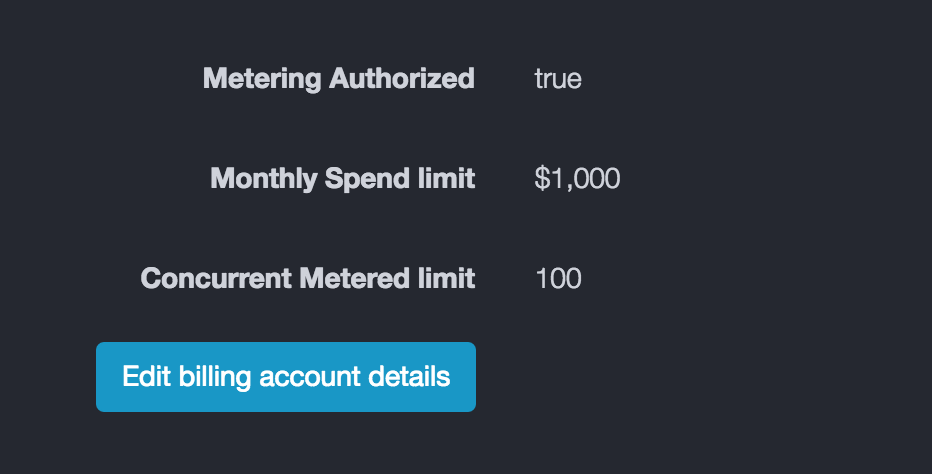
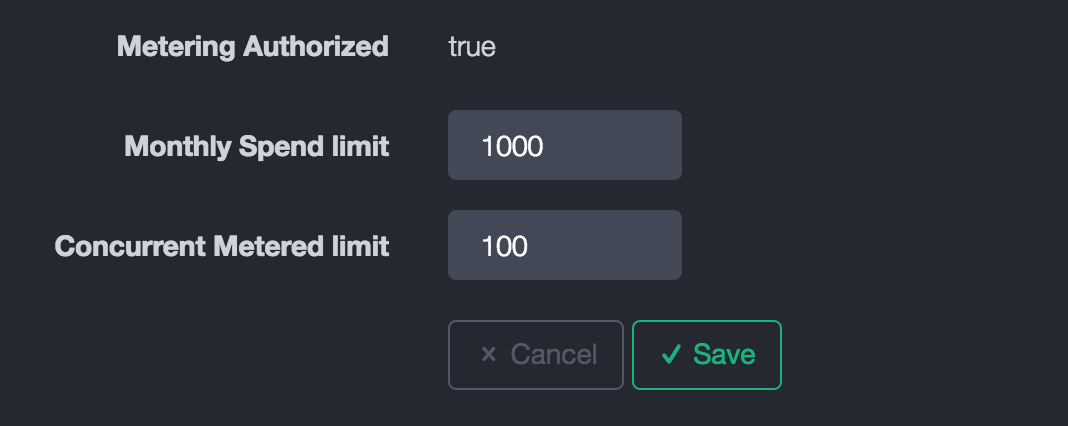
Setting limits directly on your supervisor
You may throttle the number of metered licenses your supervisor will use at any one time with the supervisor_max_metered_licenses parameter. You will need to edit the qb.conf configureation to make this change.
This value is compared against the Concurrent Metered limit, and the lesser of the two values is applied
Temporarily disabling Metered Licensing
You can set either the Concurrent Spend limit or the supervisor_max_metered_licenses parameter to 0 to temporarily disable Metered Licensing.