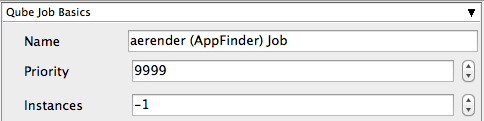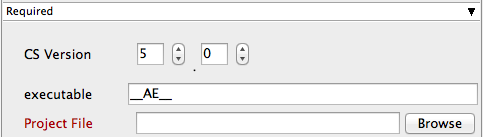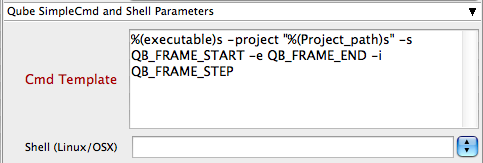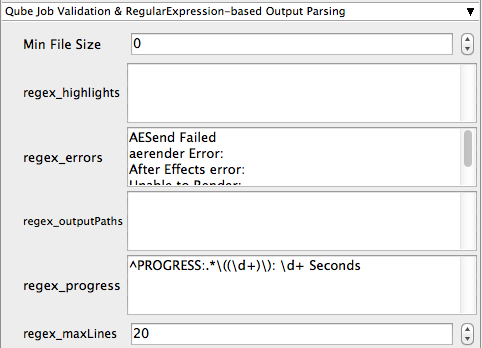Below are instructions on your first steps submitting After Effects jobs with Qube!
Install a submission menu into After Effects by opening the Wrangler View UI and choosing "Install AeRender (AppFinder)" as shown here. It's preferable to choose the first AE Render entry, which will automatically find the installed location of After Effects on each Worker. However, this requires Python be installed on the Workers.
If Python is not installed, and you don't wish to install it, choose the second entry, "Aftereffects (aerender)".
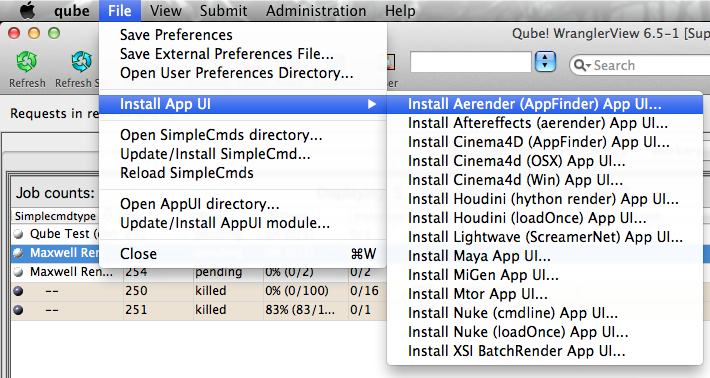
Once installed there are a few things that need to be done before using the scrip. Run After Effects and open the General Preferences.
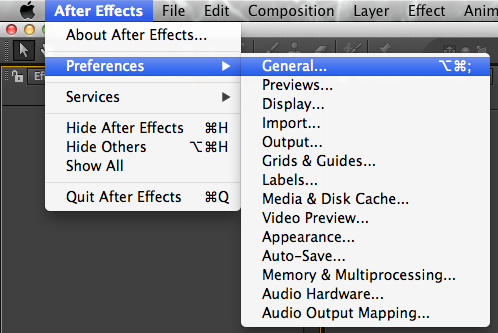
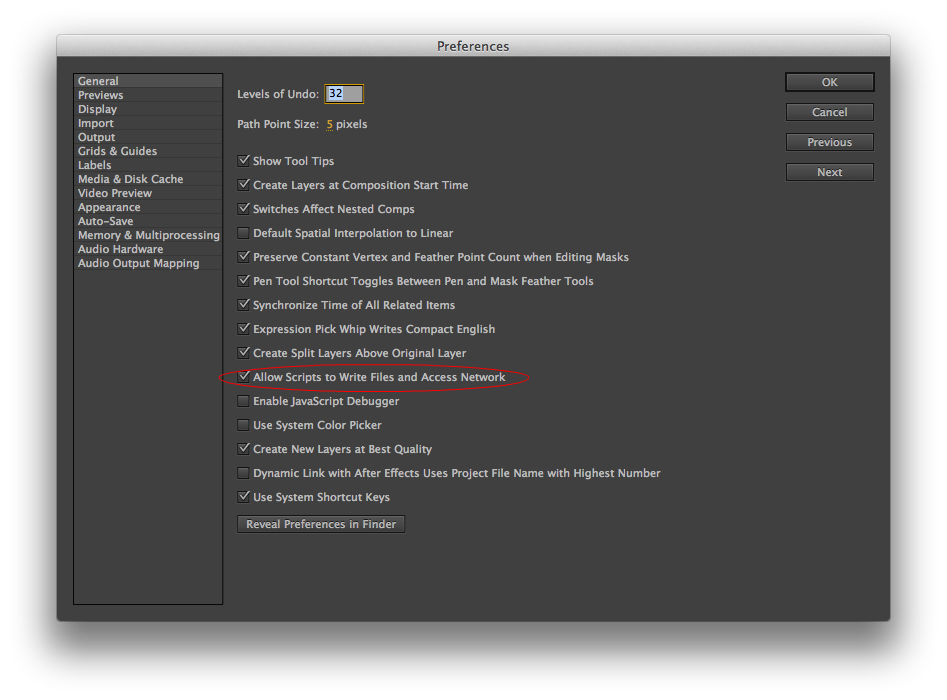
With a scene loaded in After effects select "QubeAppFinder_Submit_RenderQueue.jsx"

File > Scripts > QubeAppFinder_Submit_RenderQueue.jsx
If this is the first time you have done this, you will be presented with a dialog box that wants to know where to find the Wrangler View executable:

Fill this out appropriately:
- Mac: /Applications/pfx/qube/qube.app
- PC: C:\Program Files (x86)\pfx\qube\bin\qube.exe
This will present a pre filled submission UI:
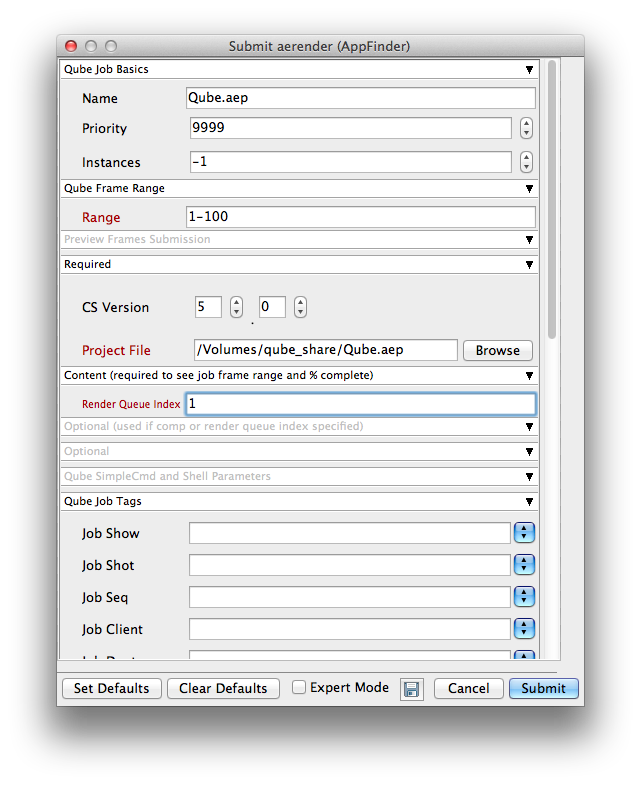
Ensure sections marked in red have the correct details
Click submit
For further details on the submission UI look in the right panel
If you find you are getting errors here are some useful links for troubleshooting
Below Is an expandable view of the AppFinder Jobs > "Aerender (AppFinder) Job..." Jobtype Submission UI
Please click on the text below the section of interest