The Qube license file contains the keys for both the supervisor and worker, and:
must be installed on the supervisor
must be named qb.lic
Qube license keys can be installed either with the WranglerView utility or creating and editing the license file by hand. License file updates take effect immediately, there is no need to restart the supervisor or workers.
Installing with Qube WranglerView
The simplest way to install the Qube license is with the WranglerView utility, via the Admin -> Install license menu item. This option is greyed out if you are not on the supervisor.
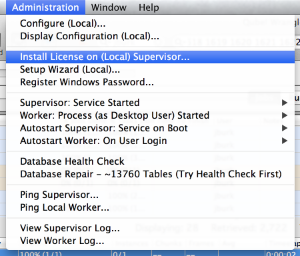
A dialog will appear, prompting you to copy & paste your license strings. You have the option of either adding the keys to your existing licenses or overwriting the license file.
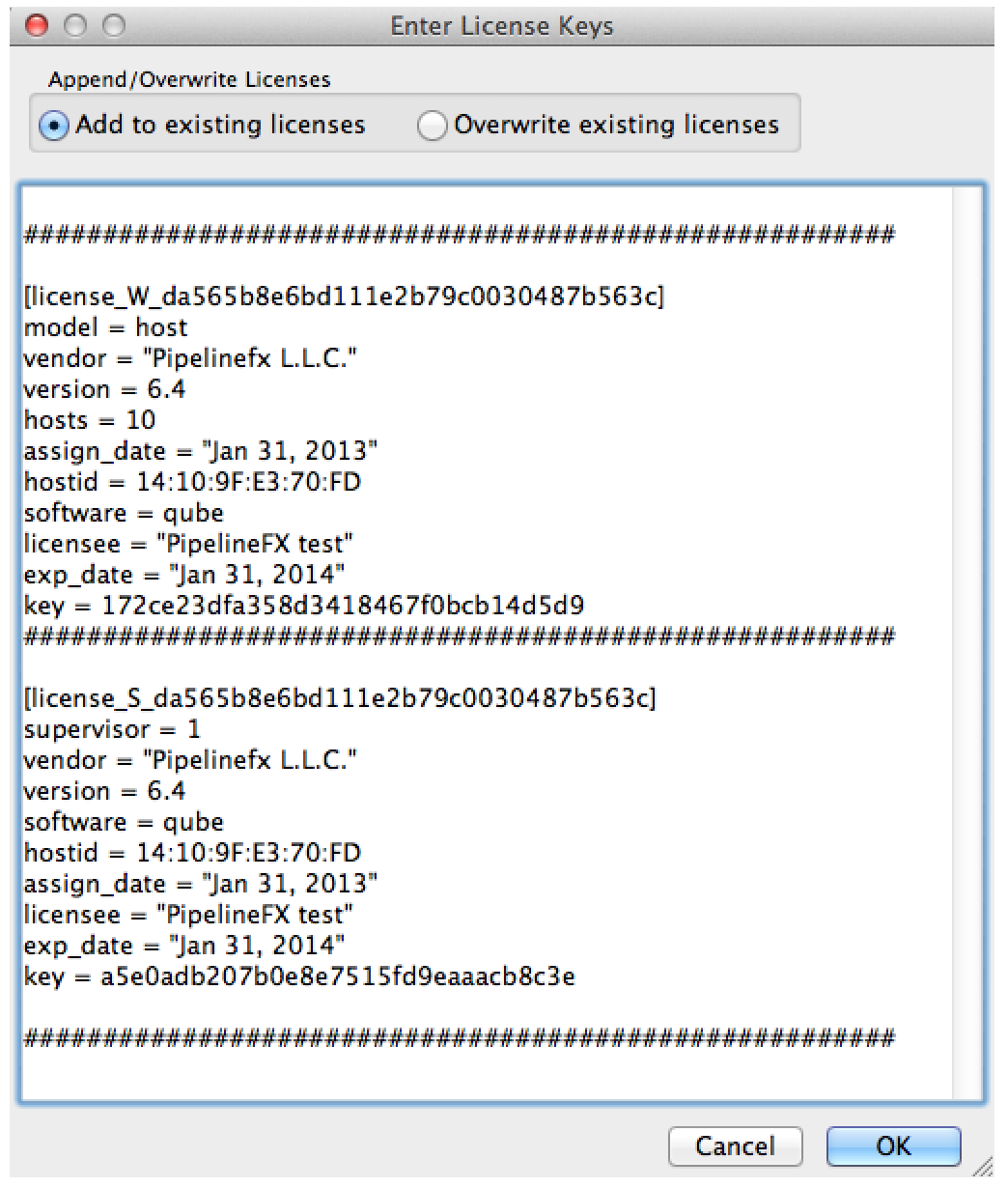
Installing licenses by hand
You can also install license keys by editing the license file directly.
License file location
Depending on the supervisor's operating system, the qb.lic file is located in:
- Linux & OSX: /etc/qb.lic
- Windows Win2K8, Vista, Win7: C:\ProgramData\Pfx\qube\qb.lic
- Windows XP, XP-64, Win2K3: C:\Windows\qb.lic
Verifying license installation
With WranglerView
Immediately after installing the license, the WranglerView title bar should update and reflect the new license count.

Command-line
You can verify the license count with the qbping utility.
jburk-15-mbPro:LaunchAgents jburk$ qbpingsupervisor - active - tag: 10.0.1.101 14:10:9F:E3:70:FD 6.4-4 bld-custom osx - - host - 0/10 licenses.
The license count displayed here means: "0 of 10 licenses in use".
"I only have 2 licenses now..."
If after license installation you now show only 2 licenses, this means that your license file was either saved in the wrong format, with the wrong name or extension, or had invalid data added to it. Restore your original license file (you made a backup copy beforehand, right?), and try again.