...
Let's retry one of your test jobs. You might want to do this if the job is working, but you have changed some of the input files and want to rerun it without changing any of the job's parameters. Just right-mouse on the job line in the Jobs panel, and choose Retry Job:
<image of right mouse menu, with retry highlighted>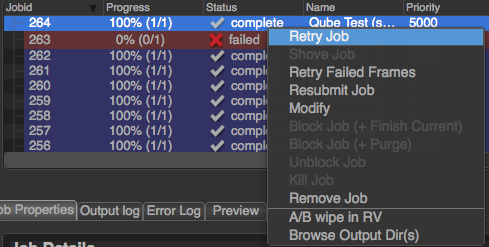
If you want to rerun the job, but change some of the submission parameters - maybe the frame range was wrong, or you want to send the output to a different location - then you want to resubmit. Again right-mouse on the job line in the Jobs panel, and choose Resubmit. In this case you will get a Qube submission dialog, and you can modify any of the parameters before hitting "Submit". Note that when you resubmit, you are creating a new job with a new job ID. This is different from retrying an existing job.
Finally, you may want to kill a job. If you have a long running job and you know the results are going to be wrong, or you want to stop it for some other reason, you can kill the job. This is also a right-mouse button menu entry.
<image of right mouse menu, with kill highlighted>
There are other job-related tasks you can perform - for more details, see the User's Guide.
...
or you can configure Qube to automatically update the UI every so often. To do this, go to Edit in the top menu and choose Preferences. Click on Auto Refresh / Interval. You can leave the refresh interval at 60 seconds, or make it shorter or longer.
<image of properties dialog>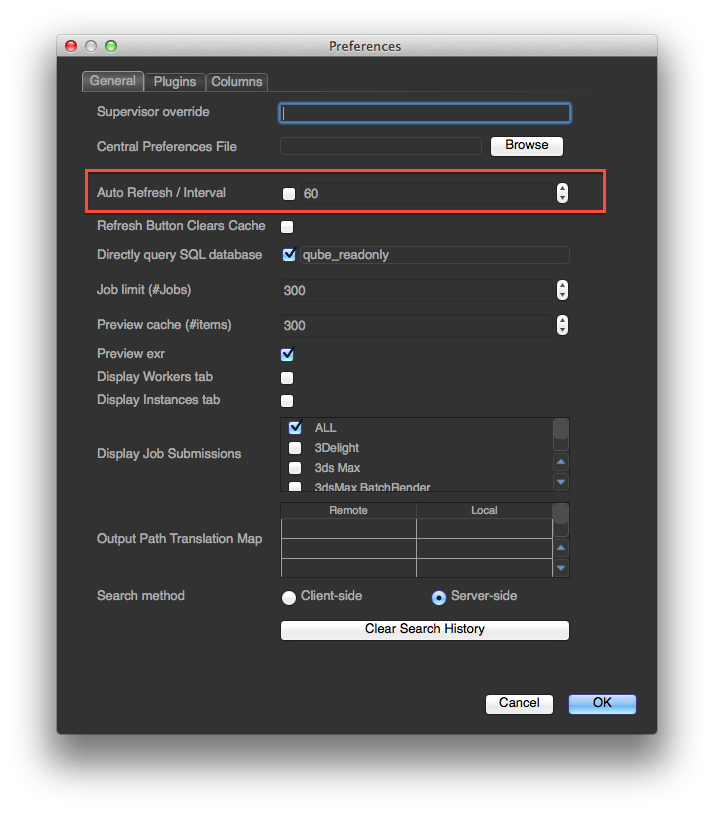
Note that asking the Supervisor for an update every few seconds puts more load on it, and if there are many artists all doing the same thing, you could be slowing down the overall farm just for the sake of convenience. Think twice before asking for lots of updates you aren't going to be noticing anyway.
...
The Artist View UI can be used to submit jobs to Qube, through the Submit menu item at the top. However, in most cases you will be setting Qube up to allow submission directly from your application, such as Maya or 3dsMax. Submitting directly from applications was covered in the previous section. However, you can still use the UI to submit test jobs, to make sure that things are still working as expected, and to submit jobs for applications where you haven't installed the inApp interface.
The Frames Panel
The right side of the Artist View UI contains the Frames panel, which lists information about all the frames in the selected job. Notice that it has a separate refresh button, which allows you to query the status of just those frames. You can also right-mouse on any of the frames and kill them, retry them, suspend (block) them (and then unblock them), as well as marking them complete.
...