The goal of this section is to get you to install and run Qube as ! as quickly as possible. You will install a Supervisor, a Worker and a Client, and then submit a job from the Client to the Supervisor, which will hand it off to the Worker. All three of these roles can be played by the same machine, so if you want to investigate Qube! on a single laptop, you can do that. Or if your goals are larger, you can do that from here as well. Whatever your final goal, to install and start using Qube!, follow these steps.
...
Alternatively, you can continue with Qube! administration tasks. The Administrator's Guide explains how to keep building up your Qube! installation, including:
Installing Licenses
Adding Additional Workers
Adding Additional Clients
Tuning Qube! for Optimal Performance
...
...
The Supervisor controls and monitors the jobs that the Clients send to the Workers. There should be only one Supervisor on your network. For preliminary evaluation purposes, the Supervisor can be almost any machine, but for production use you should refer to the Supervisor guidelines on the Qube! Requirements page.
If you have been following the installer steps above, you should now be looking at the Component Selection page, shown below. Click on 'Supervisor' as shown here:
...
The install wizard will look to make sure there isn't already a supervisor installed on this network / subnet, and then it will allow you to click through to install the supervisor. First it will download the additional components, and then it will install them. You should end up with this screen:
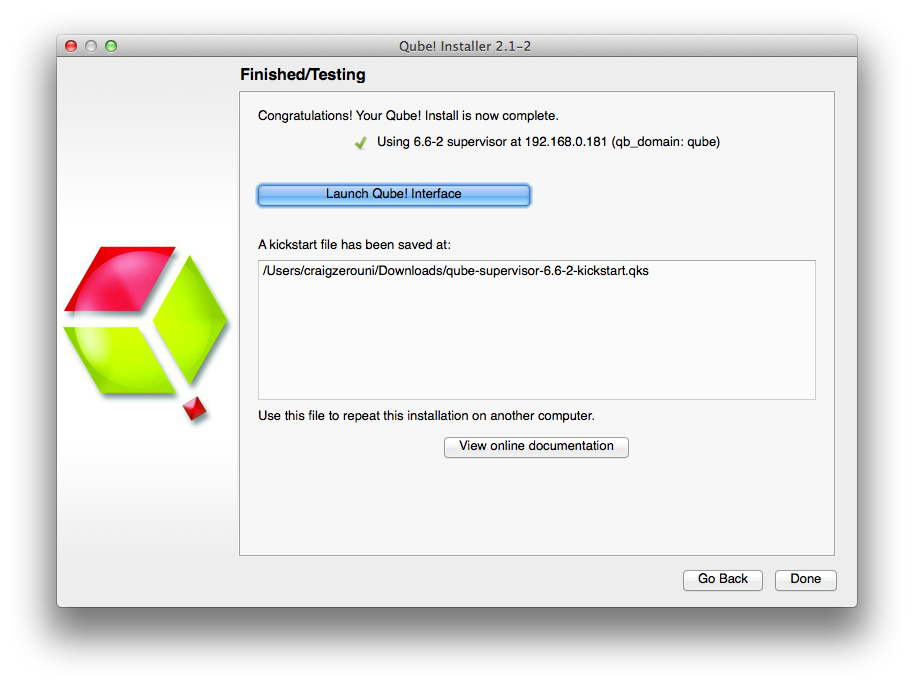
You can launch the Qube! Wrangler GUI from here if you like, but let's keep going and finish the install. So click through to the end and exit the install wizard. But continue following the instructions on this page.
...
| Note | ||
|---|---|---|
| ||
By default, jobs run as user 'qubeproxy'. If the 'Read Test Job' fails, it is likely to be because you chose a file or directory path that is not accessible to the qubeproxy user. You can verify this is the problem by looking at the output of the job in the Wrangler View UI <need a link to a page that deals with this> |
At this point, go ahead and click on the Launch Qube! Interface button. You will see this:
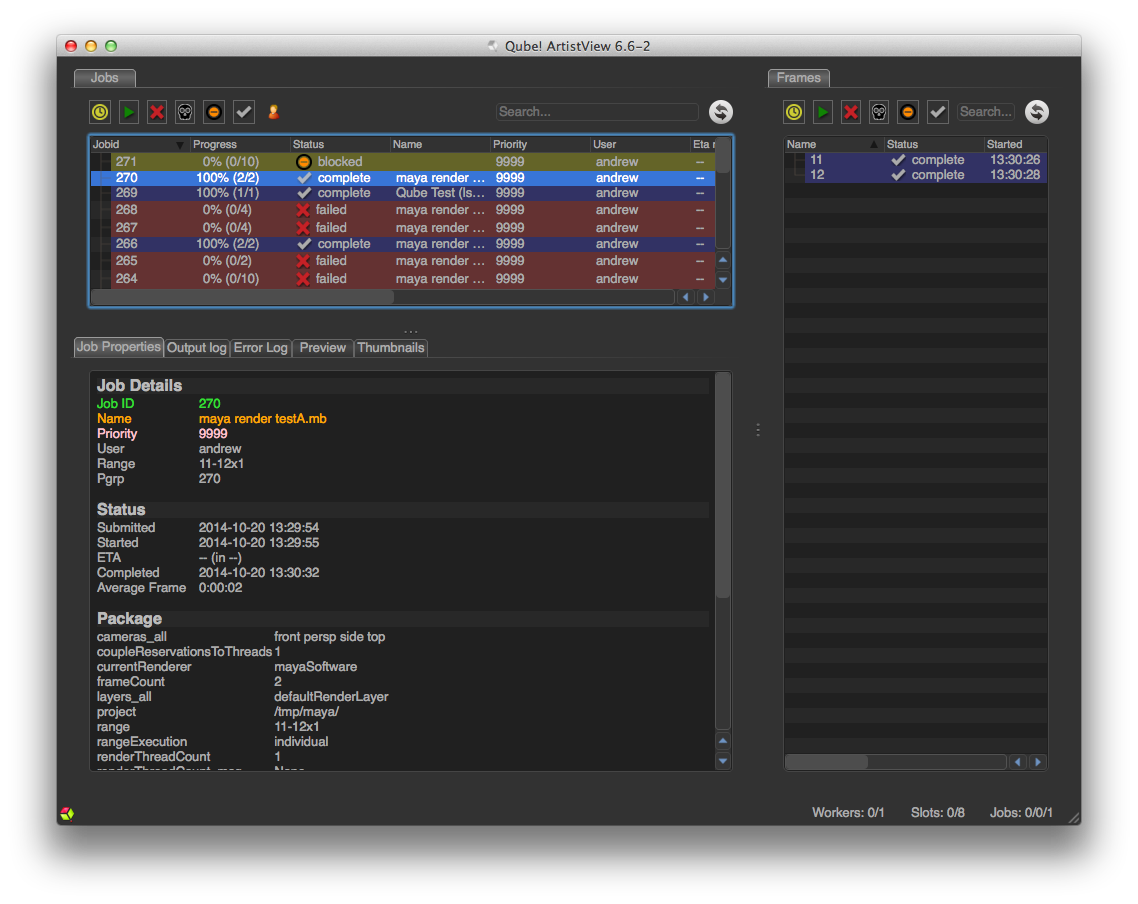
...
| title | If you don't see this UI |
|---|
...
exit the installer. Then launch the Qube! Wrangler View. On Windows, it will be the red & green desktop icon. On OS X, it will be in Applications/pfx/qube
...
. On Linux
...
you type '
...
qube'. You should see this UI:
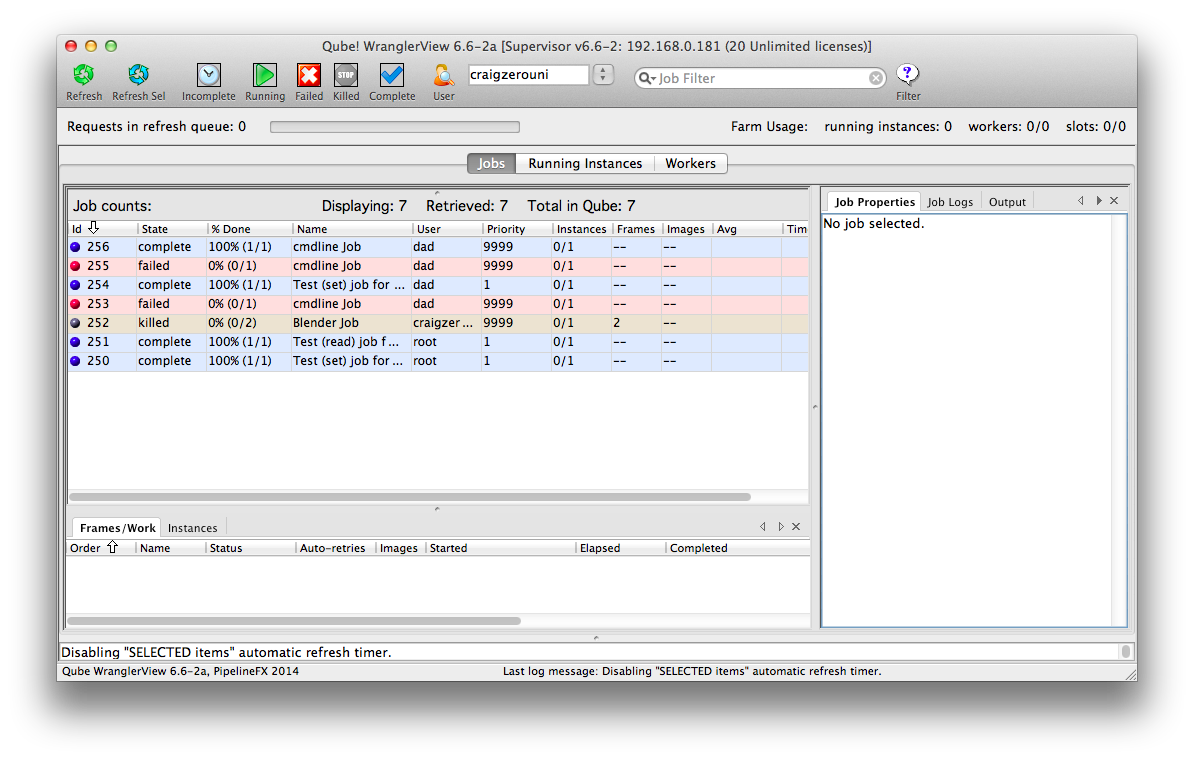
Let's use this to launch a quick commandline job, just to verify everything is working as expected. In see how this works. In Submit, choose Cmdline Job.
You'll get this UI. Fill in the command with something like the command shown (Mac Linux & LinuxOS X):
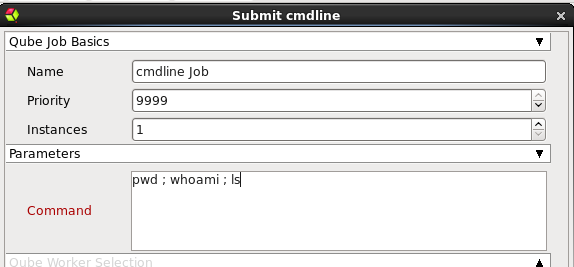
For Windows, the commands could be this:
...