...
| Note | ||
|---|---|---|
| ||
The Qube Client package must be installed on your machine in order for you to find and run the Qube Artist View. If you cannot find the Artist View UI on your machine, review the instructions for Installing Qube!. |
Launch the Qube Artist View UI
...
Notice that in the panel below the Jobs panel, you can look at the Job Properties on one tab, and the Output on the next two tabs (Output Log & Error Log). This is the Job Details panel - we'll cover that in a second.
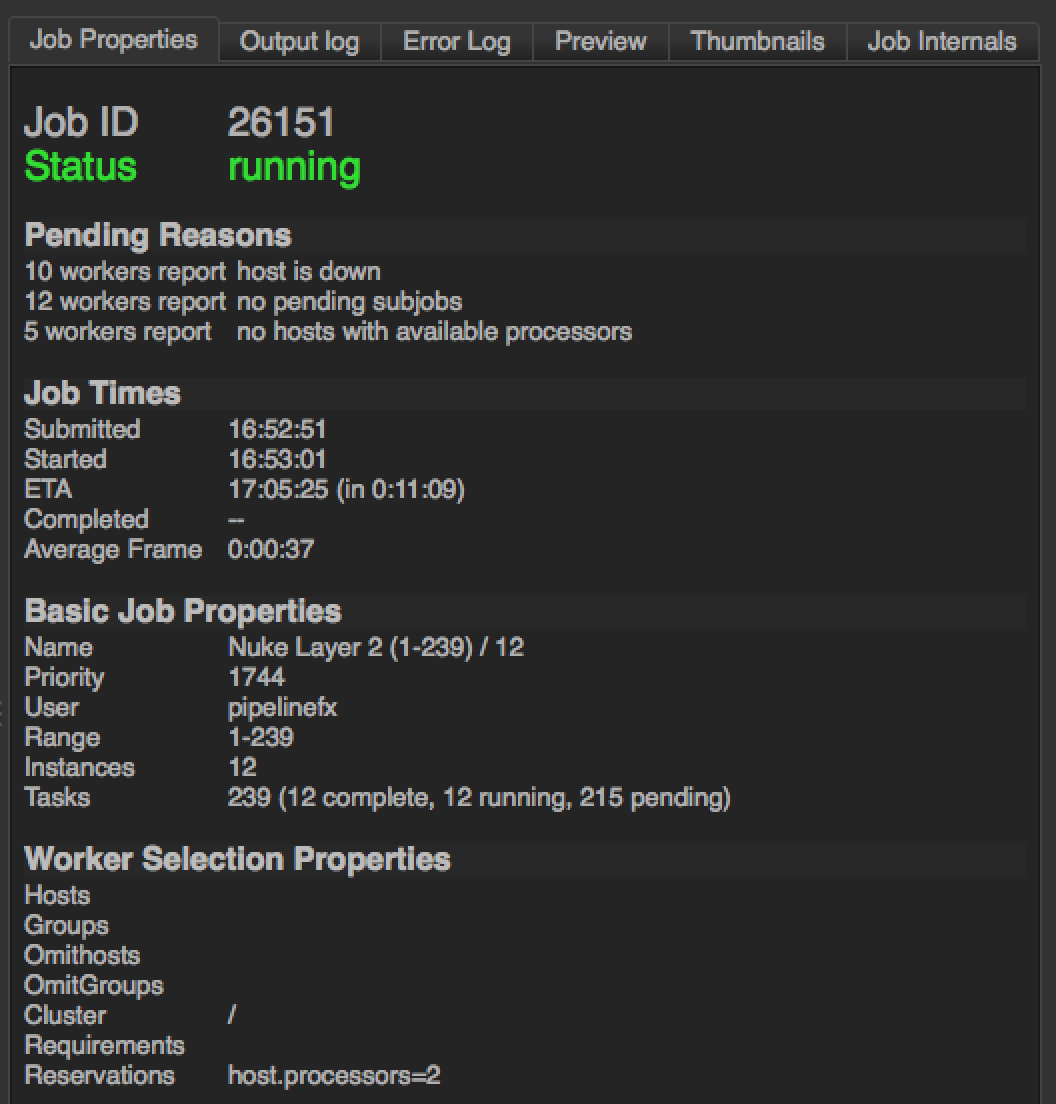
Interact with a Job
Let's retry one of your test jobs. You might want to do this if the job is working, but you have changed some of the input files and want to rerun it without changing any of the job's parameters. Just right-mouse on the job line in the Jobs panel, and choose Retry Job:
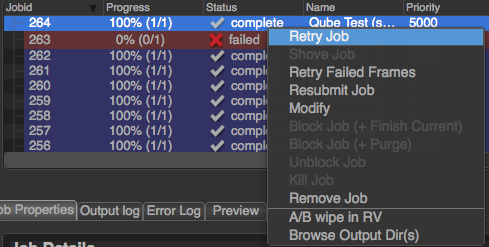
If you want to rerun the job, but change some of the submission parameters - maybe the frame range was wrong, or you want to send the output to a different location - then you want to resubmit. Again right-mouse on the job line in the Jobs panel, and choose Resubmit. In this case you will get a Qube submission dialog, and you can modify any of the parameters before hitting "Submit". Note that when you resubmit, you are creating a new job with a new job ID. This is different from retrying an existing job.
Finally, you may want to kill a job. If you have a long running job and you know the results are going to be wrong, or you want to stop it for some other reason, you can kill the job. This is also a right-mouse button menu entry.
There are other job-related tasks you can perform - for more details, see the User's Guide.
Right-clicking on a job (or a frame, worker, or instance, for that matter), will bring up a context menu:
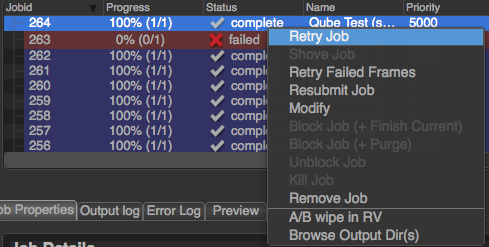
The contents of that menu depend on the entity you clicked. For example, jobs will have a different list of menu items than will frames or workers. The menu items are dictated by plugins which can be created or modified. A more detailed description of the creation or modification of plugins can be found in Adding Custom Plugins.
As of version 6.8, the list of available actions are as follows:
- Job
- Retry Job: Start this job over, using the same job id. All frames will be re-rendered, regardless of whether or not they had previously completed.
- Shove: Force the supervisor to reevaluate this job for dispatch. This is a good way to start a job that is stuck in the "pending" state, even though all of its requirements can be met.
- Retry Failed Frames: Rerender all frames marked as failed
- Modify: Change modifiable job properties. When modifying multiple jobs at the same time, you may see
<varies...>in the field. If you wish to append a value, simply add the new value after<varies...>, using the correct delimeter, e.g.<varies..>, global.resource_name=5. If you wish to overwrite all values, simply remove<varies...>and replace it with the new value. - Interrupt: Stops the job immediately, and sets the status back to pending. This is typically used when a high priority job is starved for resources - manually interrupting a lower priority job will free up those resources to allow the high priority job to start. The lower priority job to start up again as soon as workers become available.
- Block (Purge): Stops this job immediately, but sets the job state to "blocked". The job will not run again until it is manually unblocked.
- Block (Finish Current): Stops this job after the currently rendering frame(s) complete. The job will remain in a "blocked" state until it is manually unblocked.
- Unblock: Remove the "blocked" state from the job. All frames that have not completed will go back to a "pending" state. Those that have completed or failed will remain completed or failed.
- Kill: Stops this job immediately and sets the state to "killed". A job that is killed cannot be continued - it can only be retried, resubmitted, or removed.
- Remove: Stops the job immediately (if running), and permanently removes the job from the qube database. This cannot be undone.
- A/B Wipe in RV: An example of using ArtistView's plugin architecture to perform actions outside of Qube. When multiple jobs are selected, an RV session will be opened that does a wipe between each job.
- Browse Output Dirs: Open a file browser for each output dir in this job.
- Worker
- Lock Host (Purge): Stop all jobs running on this worker immediately, then leave the worker in a "locked" state which will prevent it from accepting any more work until it is manually unlocked.
- Lock Host (Finish Current): Same as above, but the currently rendering frames are allowed to finish.
- Unlock Host: Remove a worker lock.
- Frame
- Retry: Rerender the selected frame(s)
- Block: Set the frame's state to "blocked". This will prevent the frame from being rendering until it (or the job) is manually unblocked.
- Unblock: Remove the block from the frame, setting it back to a pending state.
- Kill: Stop this from immediately and set the state to "killed".
- Complete: Change the state of this frame to "complete," even if it has not yet run.
- Instance
- Migrate: Stop this instance and set its state back to "pending". Default supervisor settings dictate that the next time this instance starts, it will start on a different machine.
- Retry: Restart this instance, regardless of its current state.
- Complete: Mark this instance as complete.
- Interrupt: Stop this instance from processing any more work, but set its state back to "pending". As with a job's "interrupt" this is typically done to manually free up resources that could be used by higher priority jobs.
- Block: Stop this instance from processing work and set its state to "blocked". This instance will not process any more work until it is manually unblocked or the job is retried.
- Unblock: Remove a block from an instance.
Watching Progress
Once a job is running, if it takes more than a few seconds (and most do) then you will want to keep an eye on progress. By default, the UI does not refresh itself, meaning that as the job progresses, nothing will change in the interface. You can force an update by simply clicking on the job. You can also refresh all jobs or frames or instances or hosts by clicking the "Refresh" button associated with their list.
...