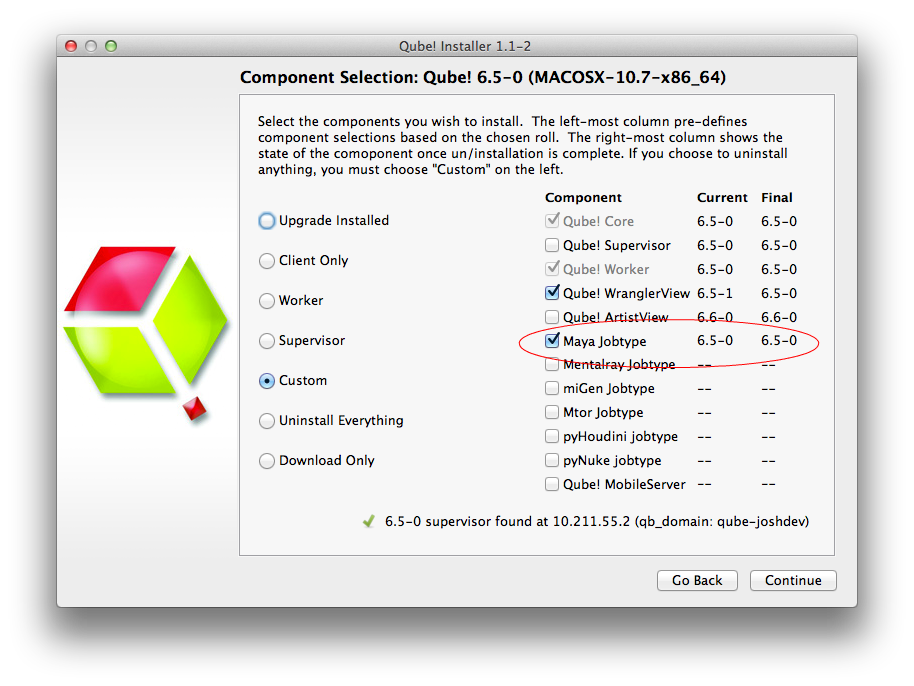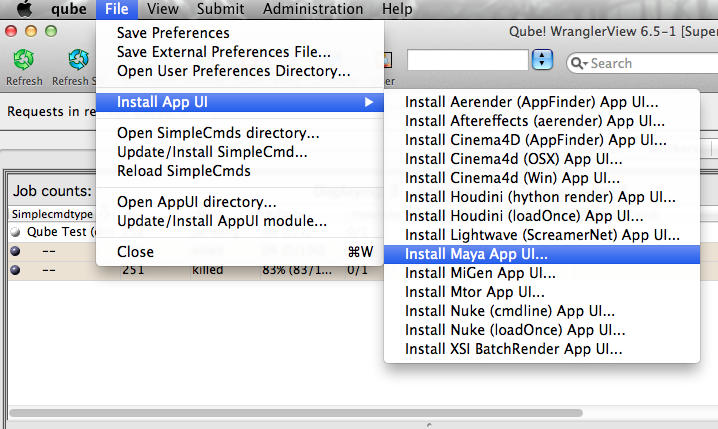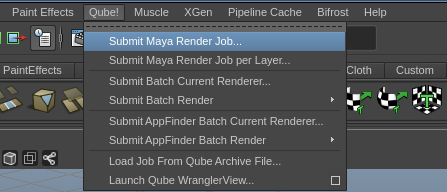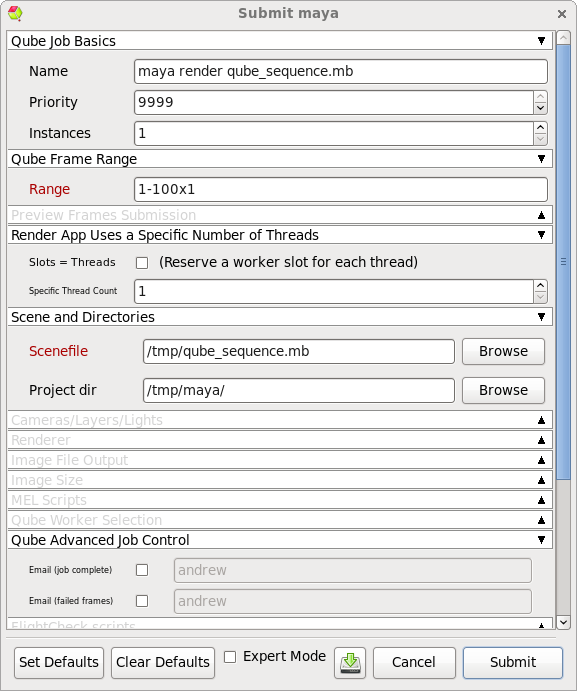Step by step instructions for submitting Maya jobs with Qube!
...
| Panel |
|---|
| title | Step 1 (First Time Only) |
|---|
|
Install the Qube! Submission UI into Maya| Section |
|---|
| Column |
|---|
| You will need to have installed the Maya jobtype. If you see a Qube! menu item in the top menu bar, the jobtype is already installed, and you can move to Step 2. Installation:
If you are not familiar with the installation process please refer to the Quickstart section on installing workers, or to Installing Jobtypes. <if this doesn't exist, it should> You will need to select "Maya Jobtype" during the installation process. |
| Column |
|---|
| 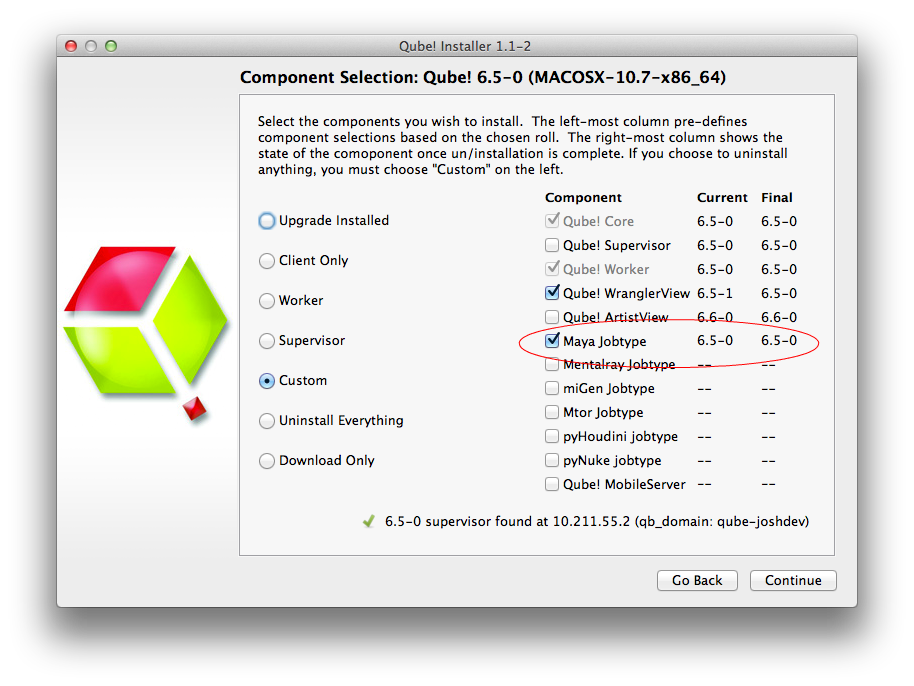 Image Removed Image Removed
|
|
| Section |
|---|
| Column |
|---|
| Alternatively: If you only wish to use the "batch maya jobs" you can install the InApp plugins via the Qube! WranglerView. File > Install App UI > Install Maya App UI |
If you want the submission menu inside of Maya (recommended) then install the InApp plugins via the Qube! WranglerView as shown here. To do this, launch the WranglerView: - Windows: Double-click the color desktop icon
- OS X: Find the color icon in Applications/pfx/qube and double-click on it
- Linux: Type 'qube' at the command line (without the quotes)
Then navigate to the File menu, choose "Install App UI" and choose "Install Maya App UI" You will need to do this on every workstation that you intend to submit Maya jobs from. If you don't see the "Maya App UI" entry in the menu, the Maya JobType was not installed. This should have happened with you installed the Worker, but if not, see this page for details of installing it. |
| Column |
|---|
| 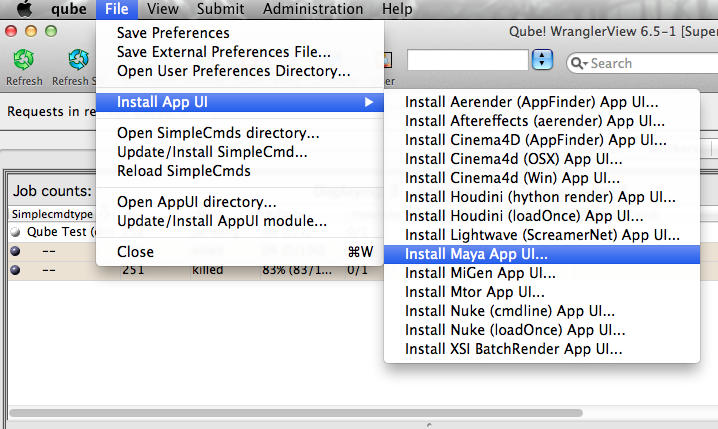 |
|
|
| Panel |
|---|
|
| Section |
|---|
| Column |
|---|
| Once installed you should be able to locate the "Qube!" menu in Maya's menu bar. With a scene loaded in Maya choose "Submit Maya Render Job...". Note that you could also choose "Submit Batch Render..." depending on your requirements. | Info |
|---|
| title | Render vs Batch Render |
|---|
| What's the difference? Submit Render will open a single copy (instance) of Maya on the Worker that picks up the job, and that instance will send out frames to be rendered. The Supervisor will then assign those frames to Workersrender frames as assigned by the Supervisor. Since the scene file is only being opened one time, this can be faster to generate the full sequence. Submit Batch Render will use the command line to open a new instance of the Maya file for each frame that it renders. Although this can be slower for large scenes, it can also be more flexible in large, complex environments. |
|
| Column |
|---|
| 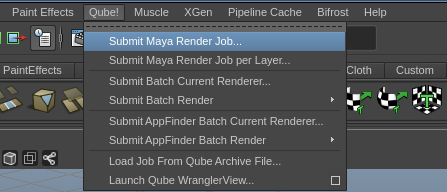
|
|
|
| Panel |
|---|
|
| Section |
|---|
| Column |
|---|
| This will present a pre-filled submission UI like the one shown here. Ensure sections marked in red have the correct details. | Tip |
|---|
| While not strictly required, the following settings are useful for getting a better result. You will need to turn on "Expert Mode" (check box at the bottom of the submission UI) in order to get access to them. - Optimize the use of cores. Set the "Slots = Threads" checkbox and then set the "Specific Thread Count" to a value like 8 (assuming you have 8 cores). (If you have Designer licenses, only set the thread count. Do not check "Slots = Threads")
- By default, Qube! will not retry failed frames. So set the "Retry frame/instance" value to 3 or 5, to get 3 or 5 retries before it gives up. Related to that, the default wait between retries is zero seconds, which is typically not useful. Set the "Retry Work Delay" to a value like 5 or 10 to allow machines time to recover from temporary problems such as network errors.
|
|
| Column |
|---|
| 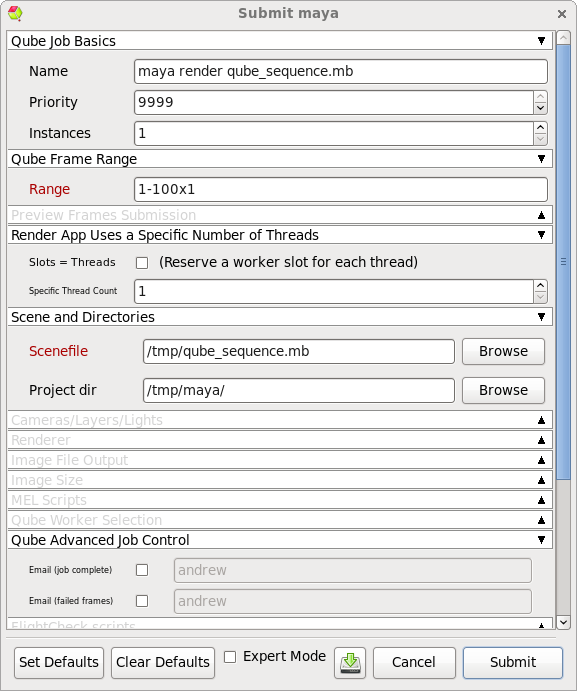
|
|
|
| Panel |
|---|
|
| Section |
|---|
| Column |
|---|
| Ensure sections marked in red have the correct details. Click 'Submit' For further details on the submission UI see below. |
| Column |
|---|
| 
|
|
|
| Panel |
|---|
|
If you find you are getting errors here are some useful links for troubleshooting
Troubleshooting Flowcharts
Job Submission Details
...
| Note |
|---|
Not all sections need to be filled in in order to render only the fields marked in red are required |
| Include Page |
|---|
| Include+ |
|---|
| scrollPageId | 405BE23F014B092BECE9892A21AF14C8 |
|---|
| scrollEditorDisplayTitle | _SimpleCMD_QubeJobBasics |
|---|
| scrollEditorUrl | http://docs.pipelinefx.com/display/QUBE/_SimpleCMD_QubeJobBasics | nopanel
|---|
|
| Include+ |
|---|
|
include| 405BE23F014B092BECCD2DB5359A0FBE | | scrollEditorDisplayTitle | _SimpleCMD_QubeFrameRangeNoChunk |
|---|
| scrollEditorUrl | http://docs.pipelinefx.com/display/QUBE/._SimpleCMD_QubeFrameRangeNoChunk |
|---|
| nopanel | true |
|---|
|
| Include Page |
|---|
|
| Include+ |
|---|
| scrollPageId | 405BE23F014B092BECDB9A2A7F86FA3C |
|---|
| scrollEditorDisplayTitle | _SimpleCMD_PreviewFramesSubmission |
|---|
| scrollEditorUrl | http://docs.pipelinefx.com/display/QUBE/._SimpleCMD_PreviewFramesSubmission |
|---|
| nopanel | true |
|---|
|
| Include Page |
|---|
|
| Include+ |
|---|
| scrollPageId | 405BE23F014B092BECF1CCFC4A0BBE21 |
|---|
| scrollEditorDisplayTitle | _SimpleCMD_RenderAppAutoThreads |
|---|
| scrollEditorUrl | http://docs.pipelinefx.com/display/QUBE/_SimpleCMD_RenderAppAutoThreads | nopanel
|---|
|
| Include+ |
|---|
|
include| 405BE23F014B092BECFDB09139A430C4 | | scrollEditorDisplayTitle | _SimpleCMD_RenderAppUses |
|---|
| scrollEditorUrl | http://docs.pipelinefx.com/display/QUBE/_SimpleCMD_RenderAppUses | nopanel
|---|
|
| Include+ |
|---|
|
include| 405BE23F014B092BEDAF76141F0C0ED6 | | scrollEditorDisplayTitle | _SimpleCMD_ParametersMaya |
|---|
| scrollEditorUrl | http://docs.pipelinefx.com/display/QUBE/_SimpleCMD_ParametersMaya |
|---|
|
| Include Page |
|---|
| Include+ |
|---|
| scrollPageId | 405BE23F014B092BED058D3406665A24 |
|---|
| scrollEditorDisplayTitle | _SimpleCMD_QubeJobTags |
|---|
| scrollEditorUrl | http://docs.pipelinefx.com/display/QUBE/_SimpleCMD_QubeJobTags | nopanel
|---|
|
| Include+ |
|---|
|
include| 405BE23F014B092BED0EE4246B9B43C9 | | scrollEditorDisplayTitle | _SimpleCMD_QubeWorkerSelection |
|---|
| scrollEditorUrl | http://docs.pipelinefx.com/display/QUBE/._SimpleCMD_QubeWorkerSelection |
|---|
| nopanel | true |
|---|
|
| Include Page |
|---|
|
| Include+ |
|---|
| scrollPageId | 405BE23F014B092BED21EDF55CD47477 |
|---|
| scrollEditorDisplayTitle | _SimpleCmd_AdvancedJobControl |
|---|
| scrollEditorUrl | http://docs.pipelinefx.com/display/QUBE/._SimpleCmd_AdvancedJobControl |
|---|
| nopanel | true |
|---|
|
| Include Page |
|---|
_SimpleCMD_QubeJobEnvironment | _SimpleCMD_QubeJobEnvironment | | nopanel | true |
|---|
| Include Page |
|---|
_SimpleCMD_QubeActions | _SimpleCMD_QubeActions | | nopanel | true |
|---|
| Include Page |
|---|
| _simplecmd_qubenotes | _simplecmd_qubenotes | | nopanel | true |
|---|
| +v6.6-3 |
|
| Include+ |
|---|
| scrollPageId | 405BE23F014B092BEDB74C720A2ED8CF |
|---|
| scrollEditorDisplayTitle | _SimpleCMD_PreFlightChecks |
|---|
| scrollEditorUrl | http://docs.pipelinefx.com/display/QUBE/_SimpleCMD_PreFlightChecks |
|---|
|
| Include+ |
|---|
| scrollPageId | 405BE23F014B092BEDC0771C002BD4E8 |
|---|
| scrollEditorDisplayTitle | _SimpleCMD_JobDelayedStart |
|---|
| scrollEditorUrl | http://docs.pipelinefx.com/display/QUBE/_SimpleCMD_JobDelayedStart |
|---|
|
| Include+ |
|---|
| scrollPageId | 405BE23F014B092BED2900AF0E13DE30 |
|---|
| scrollEditorDisplayTitle | _SimpleCMD_QubeJobEnvironment |
|---|
| scrollEditorUrl | http://docs.pipelinefx.com/display/QUBE/._SimpleCMD_QubeJobEnvironment+v6.6-3 |
|---|
|
| Include+ |
|---|
| scrollPageId | 405BE23F014B092BED37493F7556F3F0 |
|---|
| scrollEditorDisplayTitle | _SimpleCMD_QubeActions |
|---|
| scrollEditorUrl | http://docs.pipelinefx.com/display/QUBE/._SimpleCMD_QubeActions+v6.6-3 |
|---|
|
| Include+ |
|---|
| scrollPageId | 405BE23F014B092BED3FFA6C6ABA7BCD |
|---|
| scrollEditorDisplayTitle | _SimpleCMD_QubeNotes |
|---|
| scrollEditorUrl | http://docs.pipelinefx.com/display/QUBE/._SimpleCMD_QubeNotes+v7.0-0 |
|---|
|