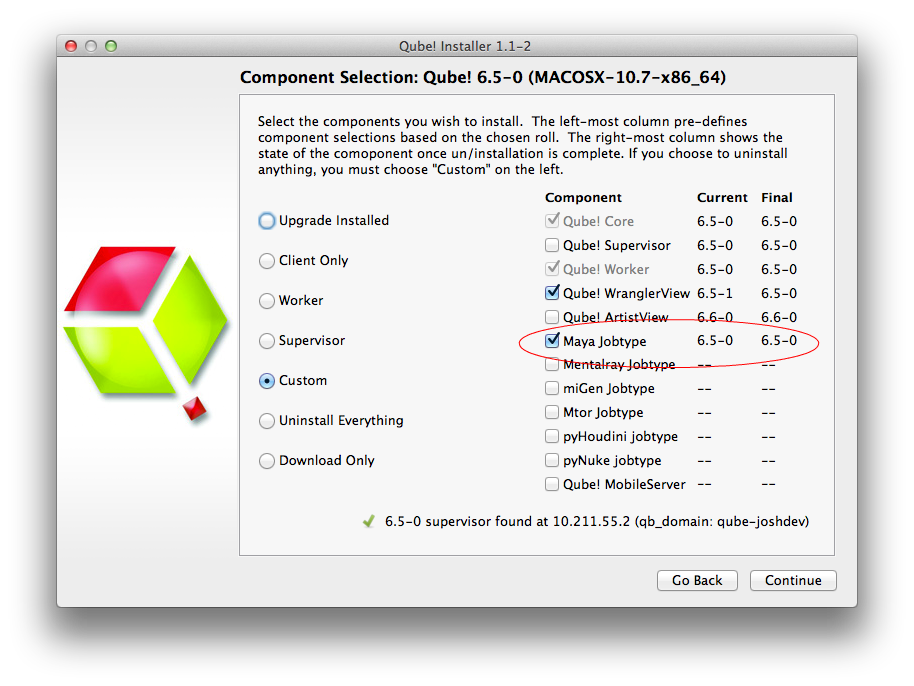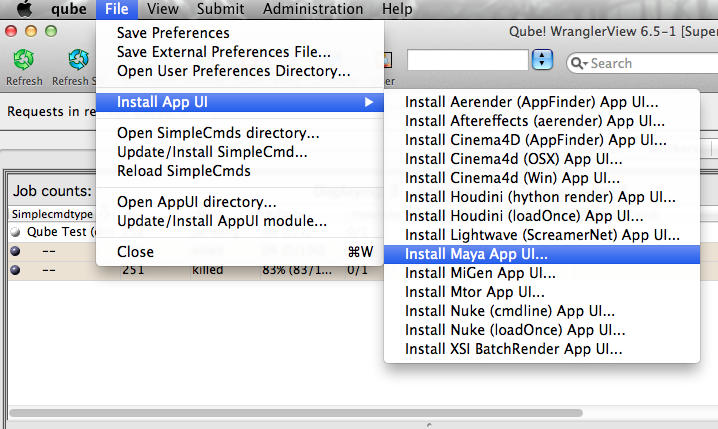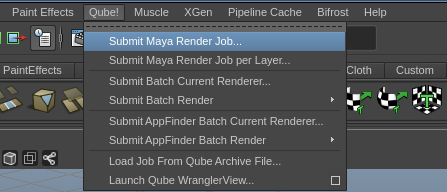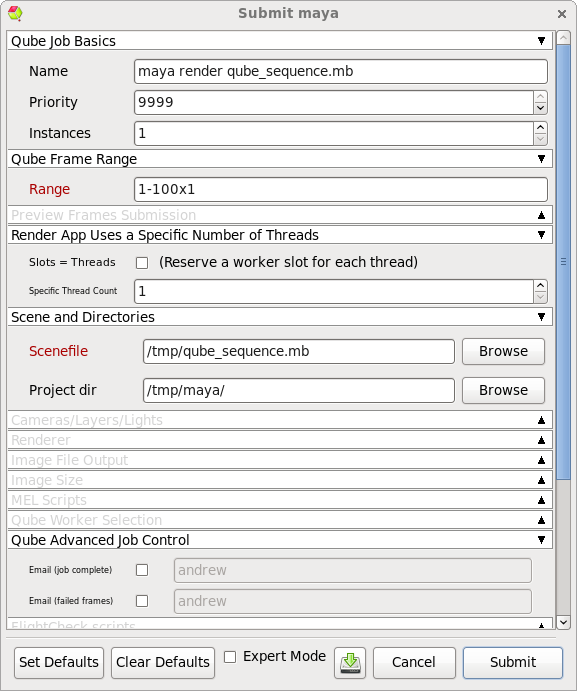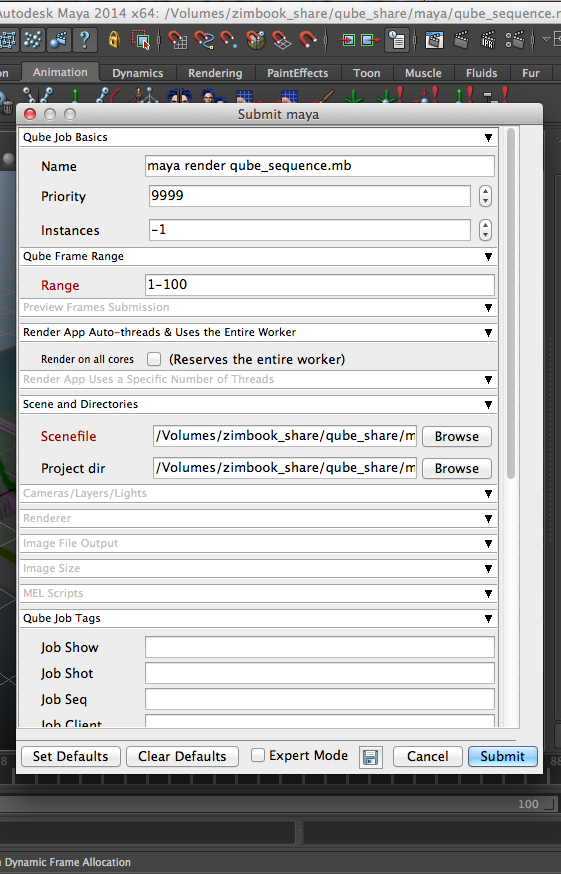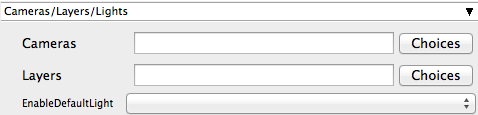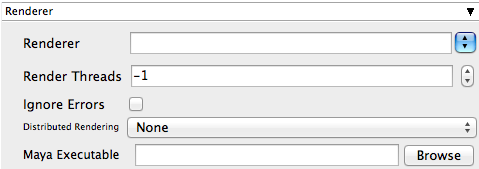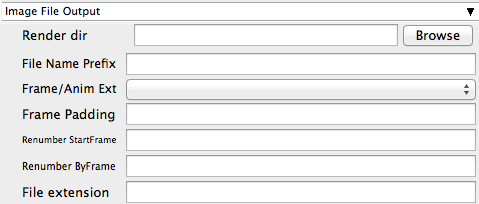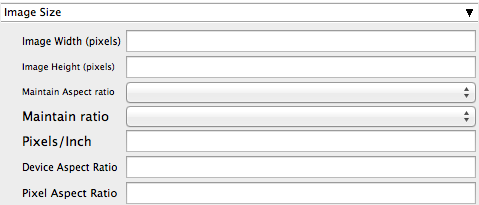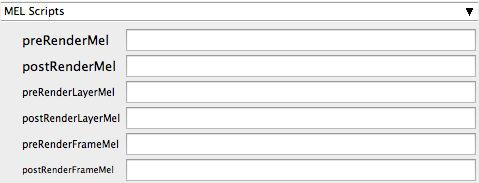Step by step instructions for submitting Maya jobs with Qube!
...
| Panel |
|---|
| title | Step 1 (First Time Only) |
|---|
|
Install the Qube! Submission UI into Maya| Section |
|---|
| Column |
|---|
| You will need to have installed the Maya jobtype. If you see a Qube! menu item in the top menu bar, the jobtype is already installed, and you can move to Step 2. Installation:
If you are not familiar with the installation process please refer to the Quickstart section on installing workers, or to Installing Jobtypes. <if this doesn't exist, it should> You will need to select "Maya Jobtype" during the installation process. |
| Column |
|---|
| 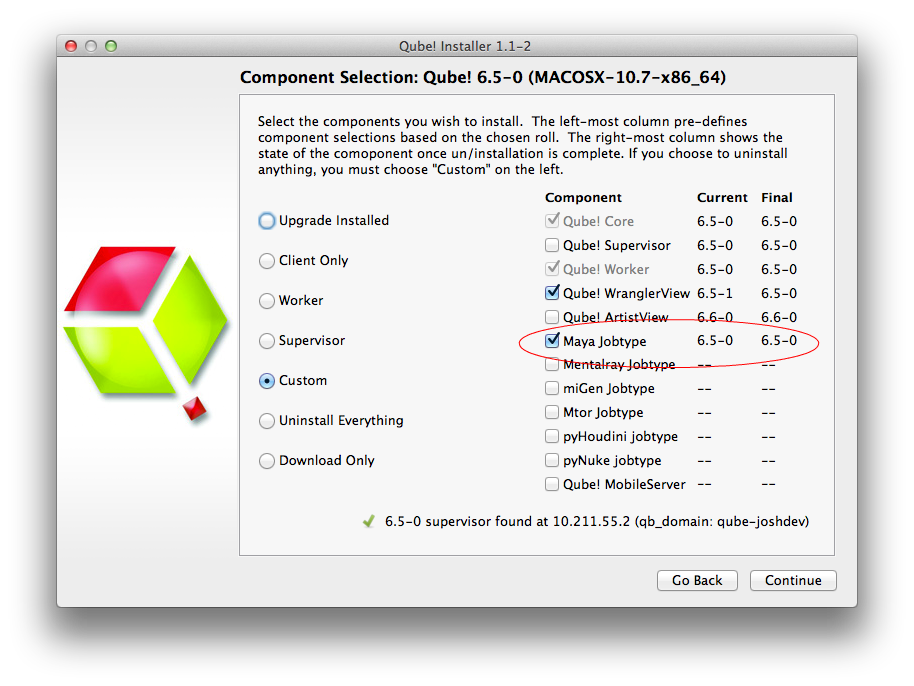 Image Removed Image Removed
|
|
| Section |
|---|
| Column |
|---|
| Alternatively: If you only wish to use the "batch maya jobs" you can install the InApp plugins via the Qube! WranglerView. File > Install App UI > Install Maya App UI |
If you want the submission menu inside of Maya (recommended) then install the InApp plugins via the Qube! WranglerView as shown here. To do this, launch the WranglerView: - Windows: Double-click the color desktop icon
- OS X: Find the color icon in Applications/pfx/qube and double-click on it
- Linux: Type 'qube' at the command line (without the quotes)
Then navigate to the File menu, choose "Install App UI" and choose "Install Maya App UI" You will need to do this on every workstation that you intend to submit Maya jobs from. If you don't see the "Maya App UI" entry in the menu, the Maya JobType was not installed. This should have happened with you installed the Worker, but if not, see this page for details of installing it. |
| Column |
|---|
| 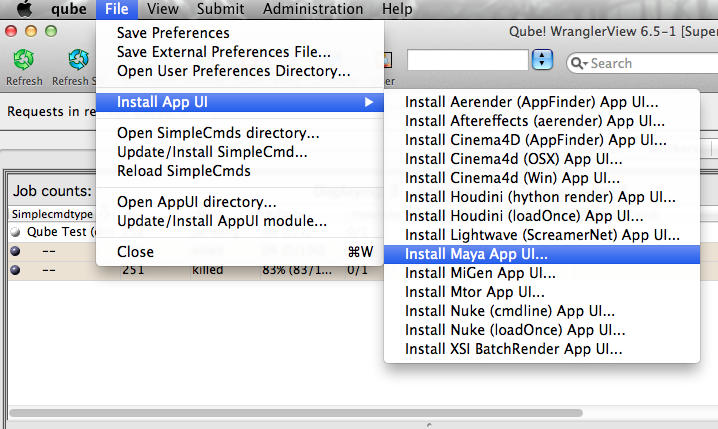 |
|
|
| Panel |
|---|
|
| Section |
|---|
| | Section |
|---|
| Column |
|---|
| Once installed you should be able to locate the "Qube!" menu in Maya's menu bar. InApp Location: File menu > Qube! |
| Column |
|---|
|  Image Removed Image Removed
|
|
|
| Panel |
|---|
|
With a scene loaded in Maya choose "Submit Maya Render Job...". Note that you could also choose "Submit Batch Render..." depending on your requirements. | Info |
|---|
| title | Render vs Batch Render |
|---|
| What's the difference? Submit Render will open a single copy (instance) of Maya on the Worker that picks up the job, and that instance will send out frames to be rendered. The Supervisor will then assign those frames to Workersrender frames as assigned by the Supervisor. Since the scene file is only being opened one time, this can be faster to generate the full sequence. Submit Batch Render will use the command line to open a new instance of the Maya file for each frame that it renders. Although this can be slower for large scenes, it can also be more flexible in large, complex environments. |
|
| Column |
|---|
| 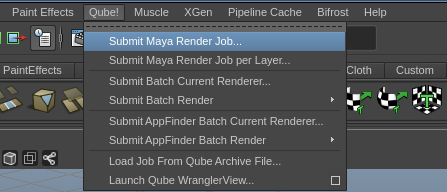 Image Added Image Added
|
|
|
| Panel |
|---|
|
| Section |
|---|
| Column |
|---|
| This will present a pre-filled submission UI like the one shown here. Ensure sections marked in red have the correct details. | Tip |
|---|
| While not strictly required, the following settings are useful for getting a better result. You will need to turn on "Expert Mode" (check box at the bottom of the submission UI) in order to get access to them. - Optimize the use of cores. Set the "Slots = Threads" checkbox and then set the "Specific Thread Count" to a value like 8 (assuming you have 8 cores). (If you have Designer licenses, only set the thread count. Do not check "Slots = Threads")
- By default, Qube! will not retry failed frames. So set the "Retry frame/instance" value to 3 or 5, to get 3 or 5 retries before it gives up. Related to that, the default wait between retries is zero seconds, which is typically not useful. Set the "Retry Work Delay" to a value like 5 or 10 to allow machines time to recover from temporary problems such as network errors.
|
|
| Column |
|---|
| 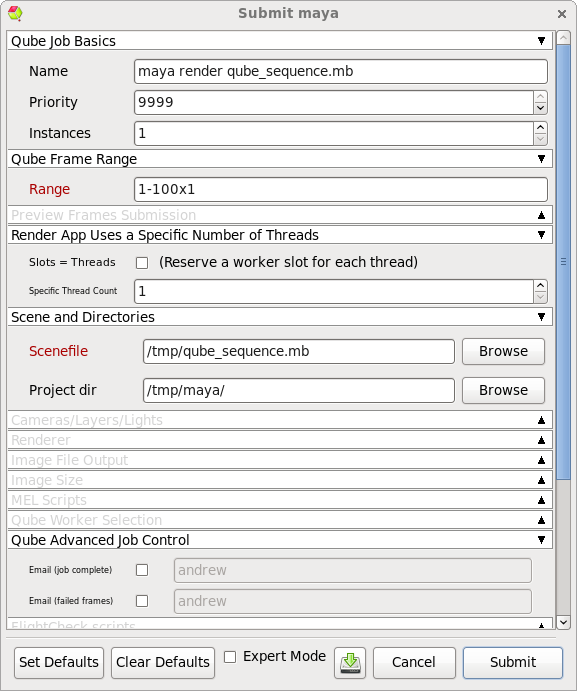 Image Added Image Added 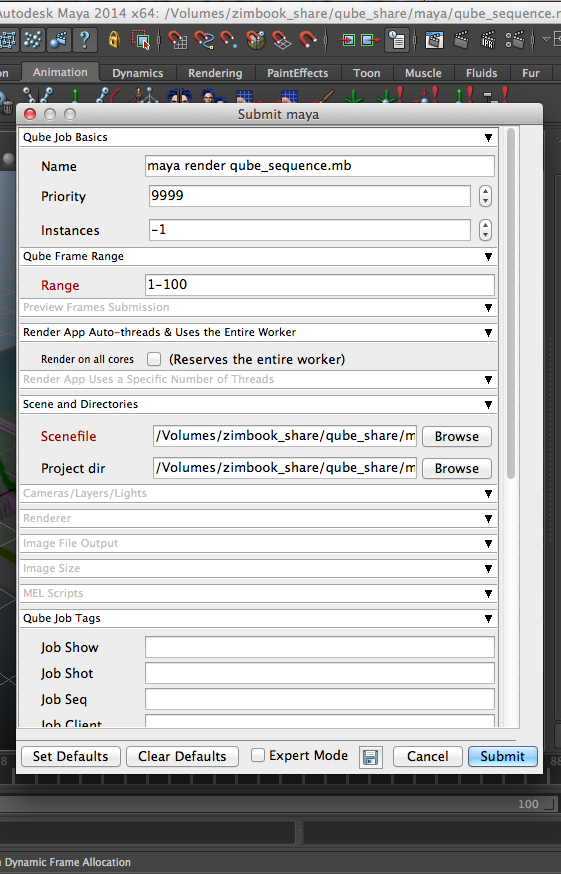 Image Removed Image Removed |
|
|
| Panel |
|---|
|
| Section |
|---|
| Column |
|---|
| Ensure sections marked in red have the correct details. Click 'Submit' For further details on the submission UI see below. |
| Column |
|---|
| 
|
|
|
| Panel |
|---|
|
If you find you are getting errors here are some useful links for troubleshooting
Troubleshooting Flowcharts
Job Submission Details
...
| Note |
|---|
Not all sections need to be filled in in order to render only the fields marked in red are required |
| Include Page |
|---|
| Include+ |
|---|
| scrollPageId | 405BE23F014B092BECE9892A21AF14C8 |
|---|
| scrollEditorDisplayTitle | _SimpleCMD_QubeJobBasics |
|---|
| scrollEditorUrl | http://docs.pipelinefx.com/display/QUBE/_SimpleCMD_QubeJobBasics | nopanel
|---|
|
| Include+ |
|---|
|
include| 405BE23F014B092BECCD2DB5359A0FBE | | scrollEditorDisplayTitle | _SimpleCMD_QubeFrameRangeNoChunk |
|---|
| scrollEditorUrl | http://docs.pipelinefx.com/display/QUBE/._SimpleCMD_QubeFrameRangeNoChunk |
|---|
| nopanel | true |
|---|
|
| Include Page |
|---|
|
| Include+ |
|---|
| scrollPageId | 405BE23F014B092BECDB9A2A7F86FA3C |
|---|
| scrollEditorDisplayTitle | _SimpleCMD_PreviewFramesSubmission |
|---|
| scrollEditorUrl | http://docs.pipelinefx.com/display/QUBE/._SimpleCMD_PreviewFramesSubmission |
|---|
| nopanel | true |
|---|
|
| Include Page |
|---|
|
| Include+ |
|---|
| scrollPageId | 405BE23F014B092BECF1CCFC4A0BBE21 |
|---|
| scrollEditorDisplayTitle | _SimpleCMD_RenderAppAutoThreads |
|---|
| scrollEditorUrl | http://docs.pipelinefx.com/display/QUBE/_SimpleCMD_RenderAppAutoThreads | nopanel
|---|
|
| Include+ |
|---|
|
include| 405BE23F014B092BECFDB09139A430C4 | | scrollEditorDisplayTitle | _SimpleCMD_RenderAppUses |
|---|
| scrollEditorUrl | http://docs.pipelinefx.com/display/QUBE/_SimpleCMD_RenderAppUses | nopanel
|---|
|
...
| 405BE23F014B092BEDAF76141F0C0ED6 |
|
...
| Column |
|---|
|
 Image Removed Image Removed
|
| Column |
|---|
|
| Expand |
|---|
| title | Click here for details... |
|---|
| Scenefile
Path to Maya scene (required). Browse for or enter manually the location of the scene file to be rendered. This is a required field for submission. Important: Best practice is to ensure the scene file and all of its dependent files such as textures are on network storage accessible by the workers. Project dir
Path to Maya project directory. If you are submitting from Maya, this will be filled in for you. Otherwise, browse for or enter manually the location of the project directory. Important: Best practice is to ensure the project directory and all of its dependent files such as textures are on network storage accessible by the workers. |
|
| Section |
|---|
| Column |
|---|
| 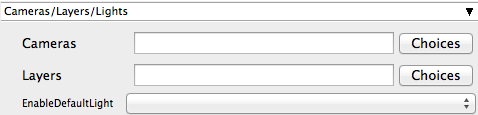 Image Removed Image Removed |
| Column |
|---|
| | Expand |
|---|
| title | Click here for details... |
|---|
| Cameras
List of cameras to use for render (space-separated). Choose from pre-populated list and or enter manually cameras to override scene settings. Layers
List of layers to render (space-separated). Choose from pre populated and or enter manually layers to override scene settings. EnableDefaultLight
Choose from drop down to override scene settings. |
|
|
| Section |
|---|
| Column |
|---|
| 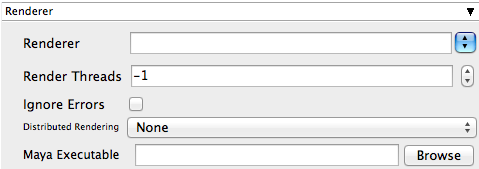 Image Removed Image Removed
|
| Column |
|---|
| | Expand |
|---|
| title | Click here for details... |
|---|
| Renderer
Choose from drop down to override scene settings Render Threads
Number of threads each subjob should use. Enter the numeric value to override scene settings. Set to -1 to sync with host.processors, 0 to use all cores on the worker. Further explanation needed. Ignore Errors
Tick the box to ignore errors. This ignores error messages that are generated during the render that would otherwise cause frames to fail. Distributed Rendering
Enable Distributed Rendering (mental ray satellite OR V-Ray DR). Choose from the drop down to override scene settings. See also How to use the mental ray Distributed Bucket Render (DBR) or V-Ray Distributed Render (DR) feature with Qube! Maya Executable
Browse for or specify the path to the maya executable file (mayabatch.exe for Windows), if you want to override the auto-detected default. (optional). Important : Be aware that if you are submitting from one OS to another, the path to the executable will be different. |
|
|
| Section |
|---|
| Column |
|---|
| 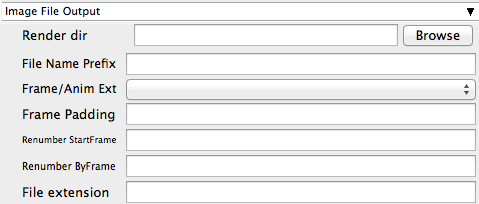 Image Removed Image Removed
|
| Column |
|---|
| | Expand |
|---|
| title | Click here for details... |
|---|
| Render dir
Path to Maya output render directory. Browse to or manually enter the location of the output image file you wish to generate. Important: Best practice is to ensure outputs are written to network storage accessible by the workers. File Name Prefix
Image file name prefix override. Explanation needed Frame/Anim Ext
Choose from drop down to override scene settings. Explanation needed Frame Padding
Number of digits for frame number, e.g. 4 means name.XXXX.ext. Enter the numeric value to override scene settings Renumber StartFrame
The starting output image filename extension value. Enter the numeric value to override scene settings Renumber ByFrame
The output image filename extension step ('by' or increment) value. Enter the numeric value to override scene settings File Extension
The string added at the end of the file name. Enter the file extension value to override scene settings |
|
|
| Section |
|---|
| Column |
|---|
| 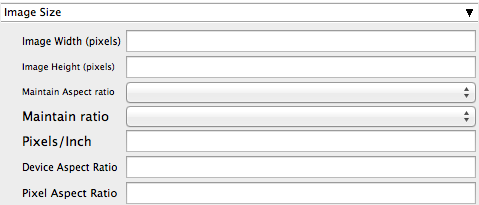 Image Removed Image Removed
|
| Column |
|---|
| | Expand |
|---|
| title | Click here for details... |
|---|
| Image Width (pixels)
Image width. Enter the numeric value to override scene settings Image Height (pixels)
Image height. Enter the numeric value to override scene settings Maintain Aspect Ratio
Maintain Aspect ratio. Select required option from drop down Maintain Ratio
Maintain ratio. Select required option from drop down Pixels/Inch
Resolution (Pixels/Inch). Enter the numeric value to override scene settings Device Aspect Ratio
Device Aspect Ratio. Enter the numeric value to override scene settings Pixel Aspect Ratio
Pixel Aspect Ratio. Enter the numeric value to override scene settings |
|
|
| Section |
|---|
| Column |
|---|
| 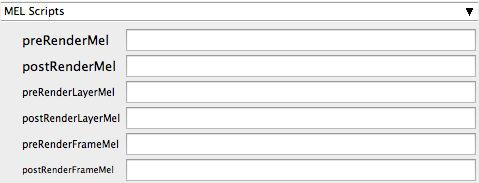 Image Removed Image Removed
|
| Column |
|---|
| | Expand |
|---|
| title | Click here for details... |
|---|
| preRenderMel
The mel string to be executed before a scene is rendered. Enter the script string. postRenderMel
The mel string to be executed after a scene is rendered. Enter the script string. preRenderLayerMel
The mel string to be executed before a render layer is rendered. Enter the script string. postRenderLayerMel
The mel string to be executed after a render layer is rendered. Enter the script string. preRenderFrameMel
The mel string to be executed before a frame is rendered. Enter the script string. postRenderFrameMel
The mel string to be executed after a frame is rendered. Enter the script string. |
|
|
| Include Page |
|---|
_SimpleCMD_QubeJobTags | _SimpleCMD_QubeJobTags | | nopanel | true |
|---|
| Include Page |
|---|
_SimpleCMD_QubeWorkerSelection | _SimpleCMD_QubeWorkerSelection | | nopanel | true |
|---|
| Include Page |
|---|
_SimpleCmd_AdvancedJobControl | _SimpleCmd_AdvancedJobControl | | nopanel | true |
|---|
| Include Page |
|---|
_SimpleCMD_QubeJobEnvironment | _SimpleCMD_QubeJobEnvironment | | nopanel | true |
|---|
| Include Page |
|---|
_SimpleCMD_QubeActions | _SimpleCMD_QubeActions | | nopanel | true |
|---|
| Include Page |
|---|
| _simplecmd_qubenotes | _simplecmd_qubenotes | | nopanel | true |
|---|
| scrollEditorDisplayTitle | _SimpleCMD_ParametersMaya |
|---|
| scrollEditorUrl | http://docs.pipelinefx.com/display/QUBE/_SimpleCMD_ParametersMaya |
|---|
|
| Include+ |
|---|
| scrollPageId | 405BE23F014B092BED058D3406665A24 |
|---|
| scrollEditorDisplayTitle | _SimpleCMD_QubeJobTags |
|---|
| scrollEditorUrl | http://docs.pipelinefx.com/display/QUBE/_SimpleCMD_QubeJobTags |
|---|
|
| Include+ |
|---|
| scrollPageId | 405BE23F014B092BED0EE4246B9B43C9 |
|---|
| scrollEditorDisplayTitle | _SimpleCMD_QubeWorkerSelection |
|---|
| scrollEditorUrl | http://docs.pipelinefx.com/display/QUBE/._SimpleCMD_QubeWorkerSelection+v6.6-3 |
|---|
|
| Include+ |
|---|
| scrollPageId | 405BE23F014B092BED21EDF55CD47477 |
|---|
| scrollEditorDisplayTitle | _SimpleCmd_AdvancedJobControl |
|---|
| scrollEditorUrl | http://docs.pipelinefx.com/display/QUBE/._SimpleCmd_AdvancedJobControl+v6.6-3 |
|---|
|
| Include+ |
|---|
| scrollPageId | 405BE23F014B092BEDB74C720A2ED8CF |
|---|
| scrollEditorDisplayTitle | _SimpleCMD_PreFlightChecks |
|---|
| scrollEditorUrl | http://docs.pipelinefx.com/display/QUBE/_SimpleCMD_PreFlightChecks |
|---|
|
| Include+ |
|---|
| scrollPageId | 405BE23F014B092BEDC0771C002BD4E8 |
|---|
| scrollEditorDisplayTitle | _SimpleCMD_JobDelayedStart |
|---|
| scrollEditorUrl | http://docs.pipelinefx.com/display/QUBE/_SimpleCMD_JobDelayedStart |
|---|
|
| Include+ |
|---|
| scrollPageId | 405BE23F014B092BED2900AF0E13DE30 |
|---|
| scrollEditorDisplayTitle | _SimpleCMD_QubeJobEnvironment |
|---|
| scrollEditorUrl | http://docs.pipelinefx.com/display/QUBE/._SimpleCMD_QubeJobEnvironment+v6.6-3 |
|---|
|
| Include+ |
|---|
| scrollPageId | 405BE23F014B092BED37493F7556F3F0 |
|---|
| scrollEditorDisplayTitle | _SimpleCMD_QubeActions |
|---|
| scrollEditorUrl | http://docs.pipelinefx.com/display/QUBE/._SimpleCMD_QubeActions+v6.6-3 |
|---|
|
| Include+ |
|---|
| scrollPageId | 405BE23F014B092BED3FFA6C6ABA7BCD |
|---|
| scrollEditorDisplayTitle | _SimpleCMD_QubeNotes |
|---|
| scrollEditorUrl | http://docs.pipelinefx.com/display/QUBE/._SimpleCMD_QubeNotes+v7.0-0 |
|---|
|