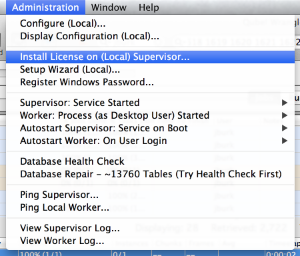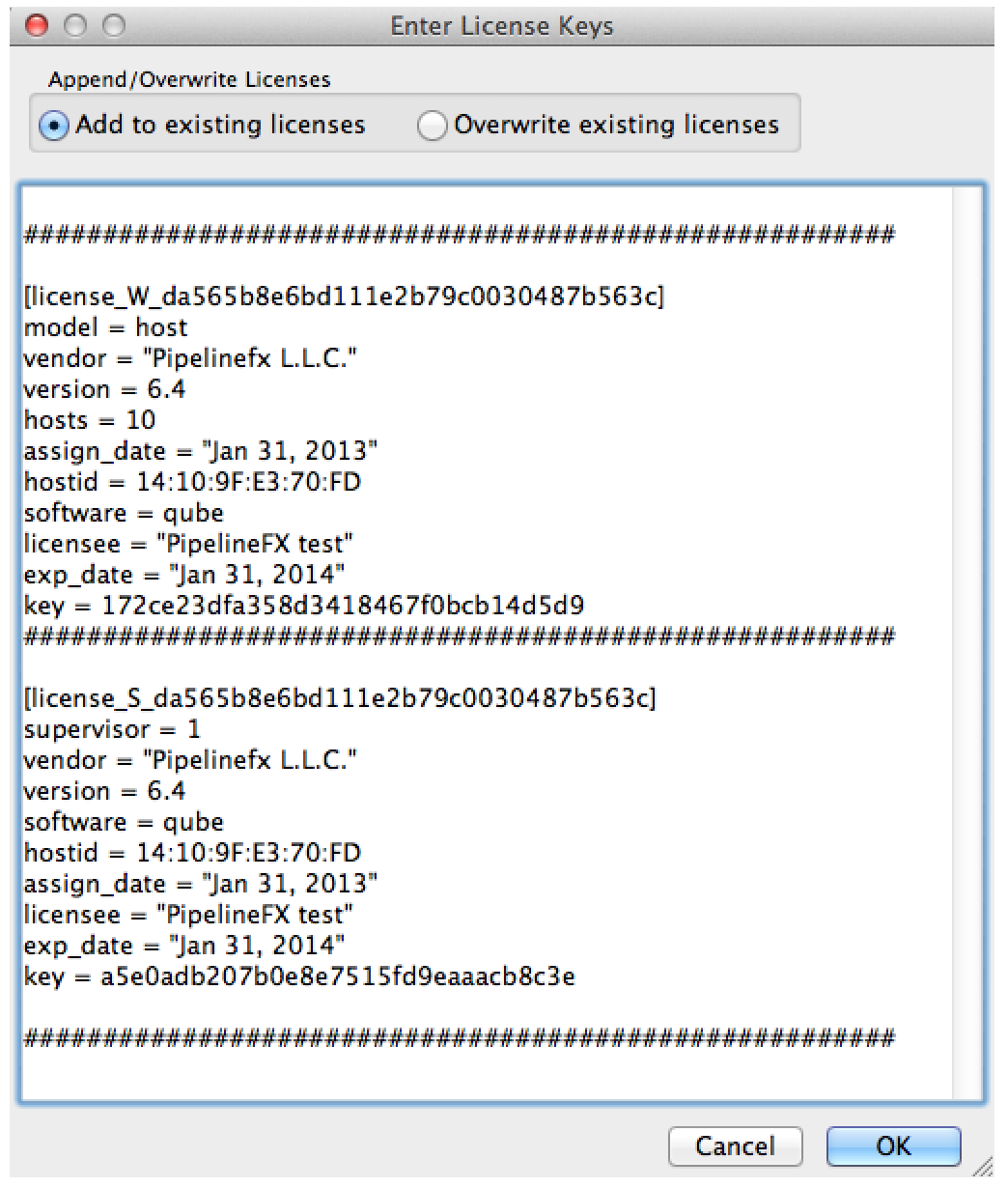...
- a key for 6.9 is valid for any version of 6.9-x (6.9-0, 6.9-2, etc), and any version before 6.9 (6.8-x, 6.7-x, etc)
- a key for 6.9 is invalid for 6.10-0 and onwards.
Online License Retrieval
Contents
| Table of Content Zone | ||||||||||||||||||
|---|---|---|---|---|---|---|---|---|---|---|---|---|---|---|---|---|---|---|
| ||||||||||||||||||
PipelineFX currently supplies two types of Qube! supervisor licenses for Qube!; these licenses affect how man job instances the supervisor will send to each worker:
You cannot mix license types on a network - all the Workers must have one type or the other. If there is a mixture installed, they all fall back to Designer licenses. The License FileThe Qube! license file contains the keys for both the Supervisor and Worker, and:
Qube! license keys can be installed either with the WranglerView utility or creating and editing the license file by hand. License file updates take effect immediately, there is no need to restart the Supervisor or Workers. Installing with Qube! WranglerViewThe simplest way to install the Qube! license is with the WranglerView utility, via the Admin -> Install license menu item. This option is greyed out if you are not on the Supervisor.
A dialog will appear, prompting you to copy & paste your license strings. You have the option of either adding the keys to your existing licenses or overwriting the license file.
You can also install license keys by editing the license file directly.
License file locationDepending on the supervisor's operating system, the qb.lic file is located in:
Verifying License InstallationWith WranglerViewImmediately after installing the license, the WranglerView title bar should update and reflect the new license count.
By Command-lineYou can verify the license count with the
The license count displayed here means: "0 of 10 licenses in use". "I only have 2 licenses now..."If after license installation you now show only 2 licenses, this means that your license file was either saved in the wrong format, with the wrong name or extension, or had invalid data added to it. Restore your original license file (you made a backup copy beforehand, right?), and try again. |
...