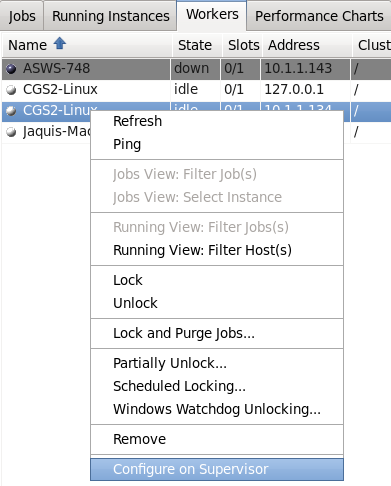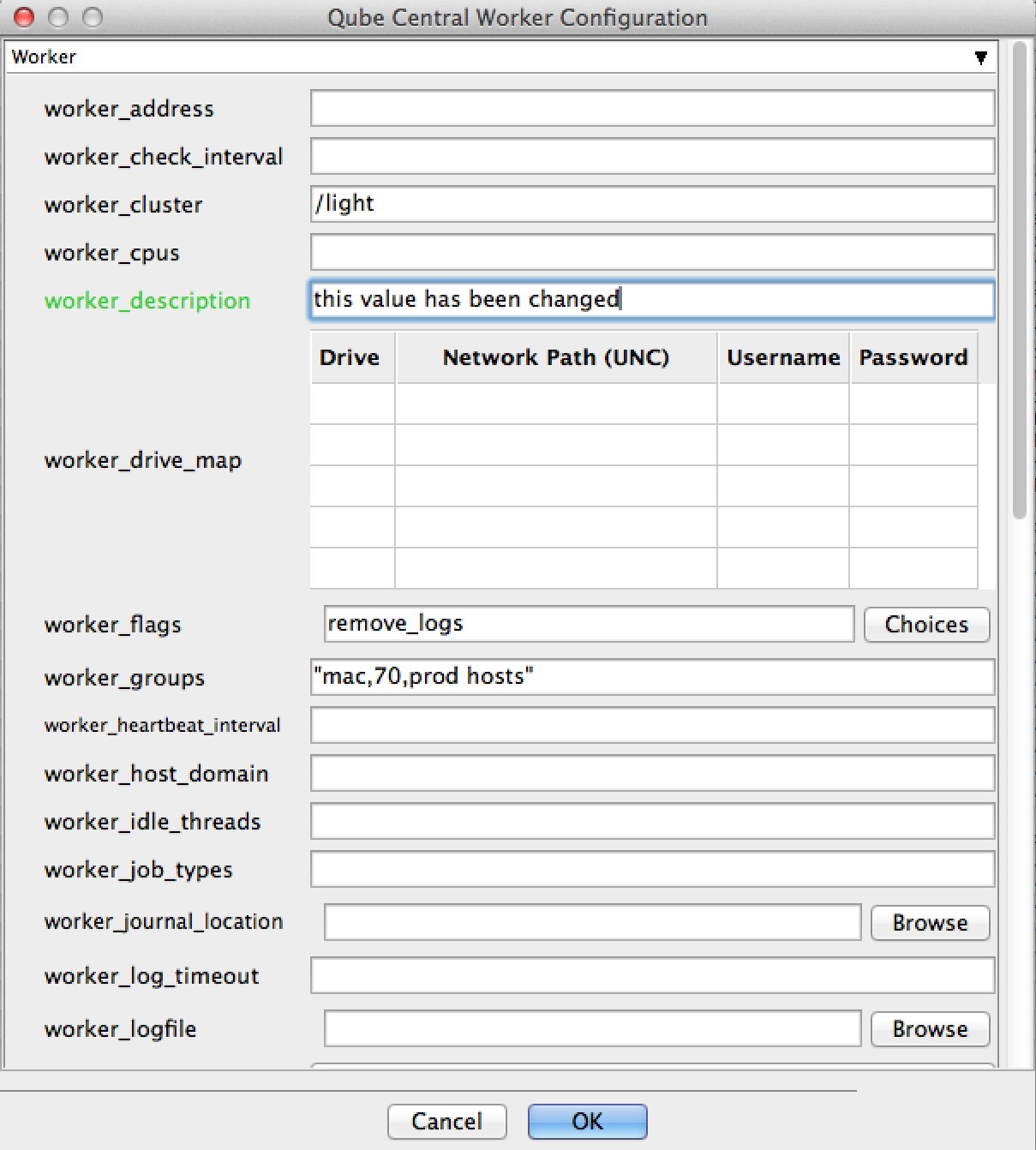You can create a central configuration for all Workers in two ways: by using the WranglerView UI, or by manually editing the qbwrk.conf file on the Supervisor. This page discusses both methods.
| Info | ||||||||
|---|---|---|---|---|---|---|---|---|
The following parameters are only settable locally on the Worker as they determine where the Qube! installation is located, the hostname of the Supervisor, and the filtering field for network communication. They will not have any effect when used in the
|
...
Using the UI
| Section | ||||||||||||
|---|---|---|---|---|---|---|---|---|---|---|---|---|
|
| Section | ||||||||||
|---|---|---|---|---|---|---|---|---|---|---|
|
...
Manually Editing the File
An administrator can also edit the qbwrk.conf file manually. Here are the steps:
- Create the
qbwrk.conffile if it doesn't already exist, on the Supervisor machine in the correct location:- Linux & OS X:
/etc/qbwrk.conf - Windows Vista and above:
C:\ProgramData\pfx\qube\qbwrk.conf - Windows XP:
C:\Program Files\pfx\qube\qbwrk.conf
- Linux & OS X:
- Edit the
qbwrk.conffile with a text editor using the
...
- format described
...
- below.
- Validate the
qbwrk.conffile using the
...
- command. More details on this page.
$ qbconfigfile <qbwrk file location> Push the settings to the Workers using the
...
command
...
$ qbadmin worker --reconfigureNote
...
it may take a few minutes to perform this action if the farm is large.
See Also
qbwrk.conf File Format
Validating the qbwrk.conf File