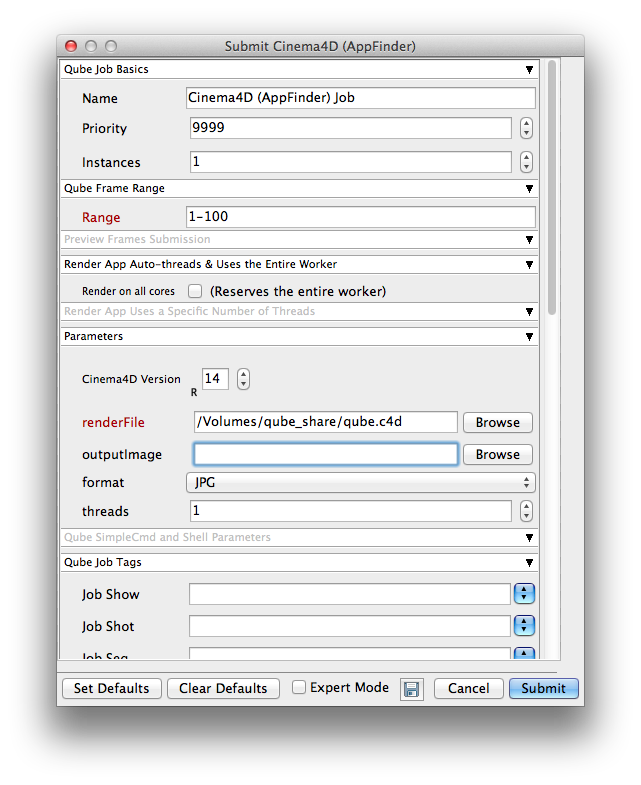...
| Panel | ||
|---|---|---|
| ||
With a scene loaded in Cinema4d choose "Qube! Submit (AppFinder)" This will present a pre filled submission UI. Ensure sections marked in red have the correct details.
Should also set: expert mode, slots = threads and set to 8 (like maya) could choose render on all cores, but that's less efficient if you have lots of cores. Have to set the version - should be set based on the one you are submitting from, but check it. retry variables as before. Always returns success on Windows, so have to parse output logs. regex_errors field. Add any relevant phrases to that. |
| Panel | ||
|---|---|---|
| ||
Click submit For further details on the submission UI look in the right panel |
...
| Note |
|---|
Not all sections need to be filled in in order to render only the fields marked in red are required |
Please click on the text below the section of interest

| excerpt-include | ||||||
|---|---|---|---|---|---|---|
|
| excerpt-include | ||||||
|---|---|---|---|---|---|---|
|
| excerpt-include | ||||||
|---|---|---|---|---|---|---|
|
| excerpt-include | ||||||
|---|---|---|---|---|---|---|
|
| excerpt-include | ||||||
|---|---|---|---|---|---|---|
|
...
| Excerpt Include | ||||||
|---|---|---|---|---|---|---|
|
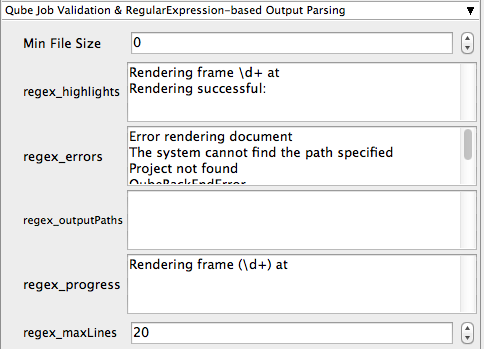
| excerpt-include | ||||||
|---|---|---|---|---|---|---|
|
...