...
The Supervisor controls and monitors the jobs that the Clients send to the Workers. There should be only one Supervisor on your network. For preliminary evaluation purposes, the Supervisor can be almost any machine, but for production use you should refer to the Supervisor guidelines on the Qube Requirements page.
Follow If you have been following the installer instructions until you get to the page to choose what to installsteps above, you should now be looking at the Component Selection page, shown below. Click on "'Supervisor" ' as shown here:
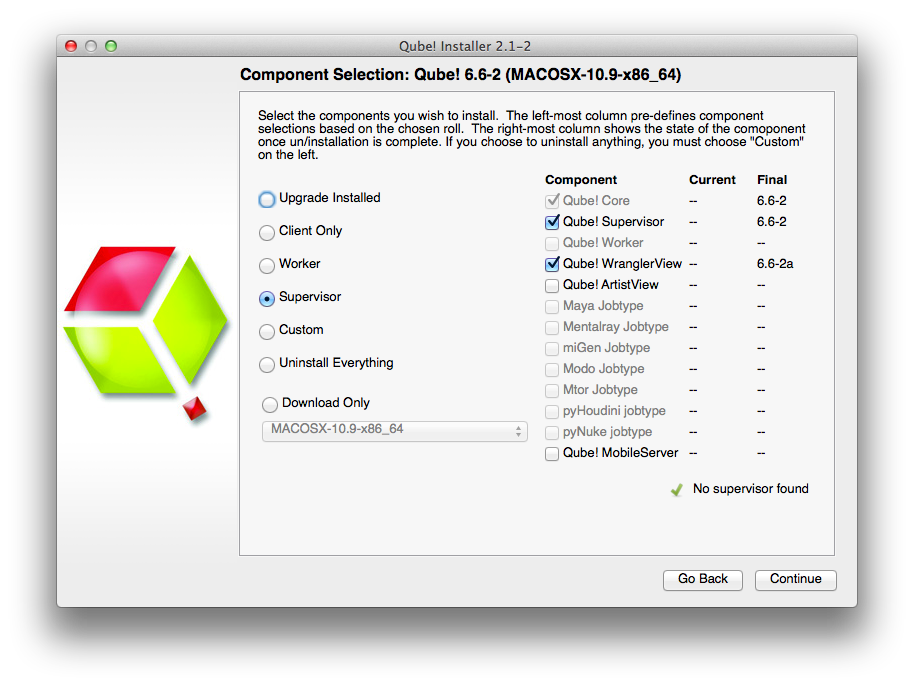
The install wizard will look to make sure there isn't already a supervisor installed on this network / subnet, and then it will allow you to click through to install the supervisor. You should end up with this screen:
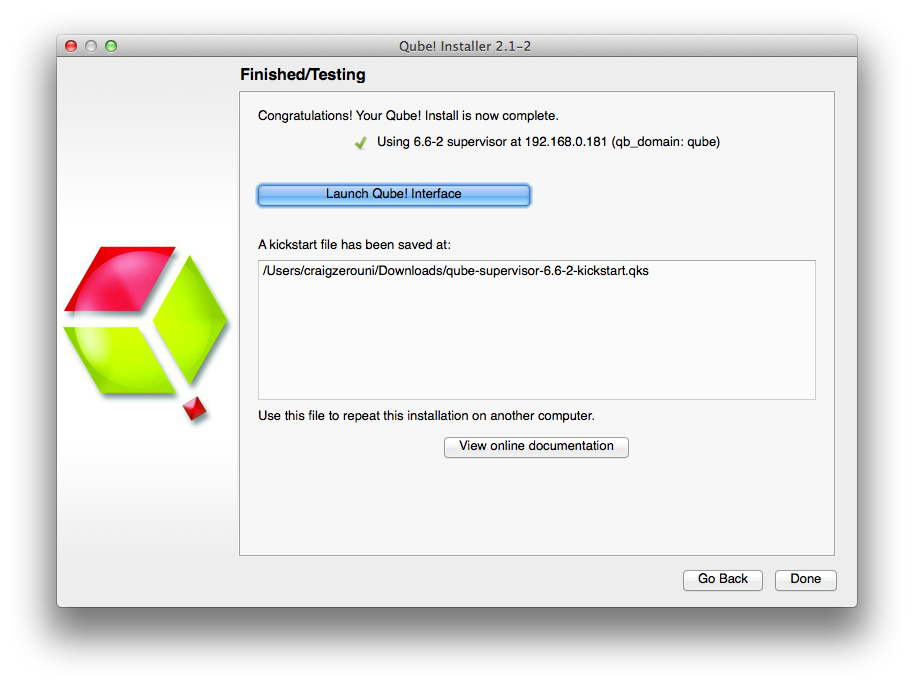
You can launch the Qube Wrangler GUI from here if you like, but let's keep going and finish the install. So click through to the end and exit the install wizard. But continue following the instructions on this page.
...
To do the install, we are assuming you already have a supervisor installed on the network/subnet. You can install the Worker and /or Client on a different computer, or if you want to do a quick evaluation, on the same one you just used for the supervisor. If it is a different computer, it can have a different OS from the supervisor - but if it does, you will need to go back to Step 1 and download the appropriate installer for the Worker or / Client OS.
For the purposes of this Quickstart, we are going to install both Worker and Client at the same time on the same machine. Run the installer again, and click through to the choosing Component Selection screen. This time, select Worker, and then also click on the Qube! ArtistView checkbox:

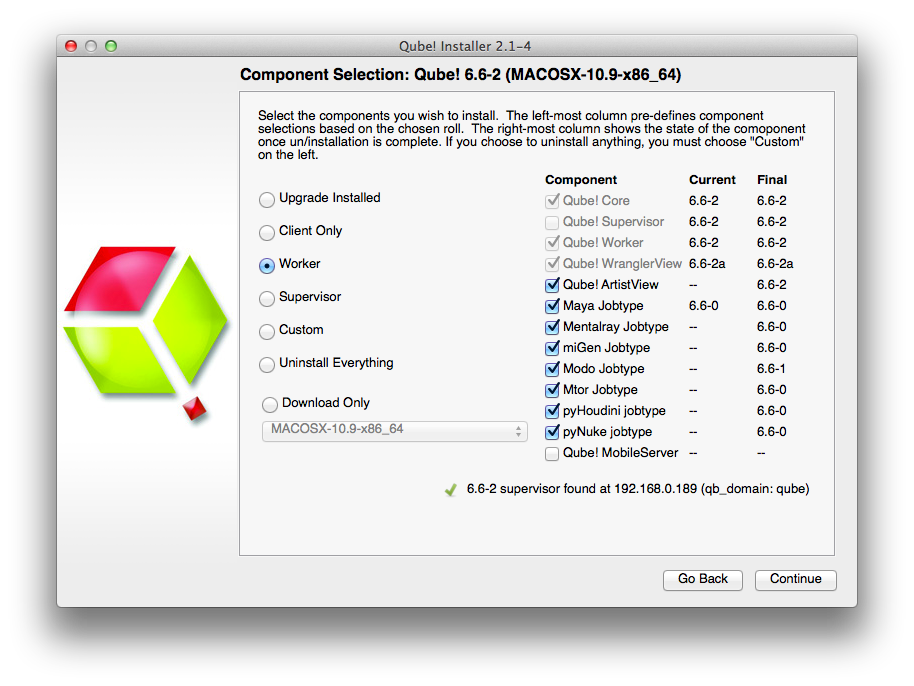
When this completes, you will see buttons allowing you to submit some test jobs. We'll do that in the next section. So keep reading...
...
We assume you have a dialogue box on your screen similar to the above. To verify that the Qube! supervisor Supervisor is running and sees this worker Worker (and vice versa), click on "Submit basic test job". You should see it go to "pendingPending" and then "runningRunning" and finally "Success!"
Now click on "Submit file read test job". This will pop up a dialogue box. You should choose a file that is accessible to both Worker and Supervisor, typically on a mounted network drive. If you are testing Qube! such that the Worker and the Supervisor are on the same machine, then you can just choose a file in, say, the Downloads directory.
...
You should then seen the same "pendingPending", "runningRunning" and "successSuccess!" messages.
| Note | ||
|---|---|---|
| ||
By default, jobs run as user 'qubeproxy'. If the 'Read Test Job' fails, it is likely to be because you chose a file or directory path that is not accessible to the qubeproxy user. You can verify this is the problem by looking at the output of the job in the Wrangler View UI <need a link to a page that deals with this> |
At this point, go ahead and launch the Qube! GUI, which you can do from the install wizard's dialogue box, or from the desktop icon. You will see this:
...