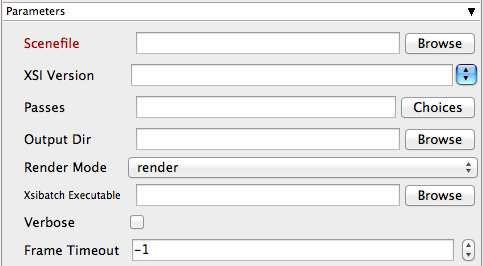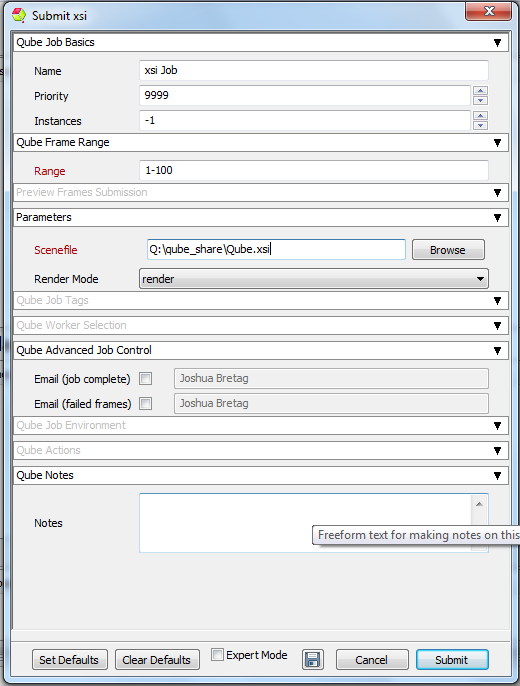Scenefile Tooltip - Path to XSI scene (required) | Info |
|---|
Browse or enter manually the location of the scene file to be rendered. This is a required field for submission Important: Best practise is to ensure the scene file and all of its dependant files such as textures are on network storage accessible by the workers. |
XSI Version Tooltip - Select or enter Softimage/XSI version (select version, or type it in) | Info |
|---|
Use the drop down or enter manually the required version of XSI |
Passes Tooltip - Specify the explicit passes to render (comma-separated list) | Info |
|---|
Choose or list comma seperated passes to render. These are named in your XSI scene |
Output Dir Tooltip - Output directory for images | Info |
|---|
Browse or manually enter the location of the output directory. Important: Best practise is to ensure outputs are written to network storage accessible by the workers |
Render Mode Tooltip - Mode for rendering (default="render") | Info |
|---|
Choose the mode from the drop down box to override scene defaults |
Xsibatch Executable Tooltip - Explicit path to xsibatch executable (optional) | Info |
|---|
Browse or enter manually the location of XSI executable on the workers Important : Always double check the location of the workers executable. Be aware that if you are submitting cross platform the path will be different. |
Verbose Tooltip - Set verbose mode | Info |
|---|
Choose the level of detail you would like the logs to provide |
Frame Timeout Tooltip - Kill subjobs if a frame runs longer than this value (in seconds) | Info |
|---|
Enter the numeric value in seconds to set a frame render timeout. |
|