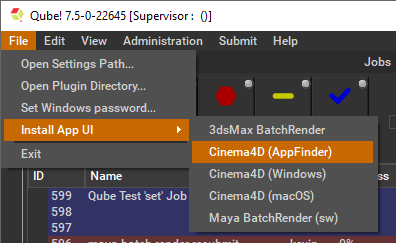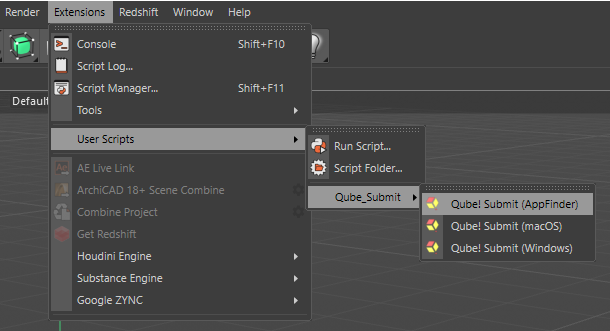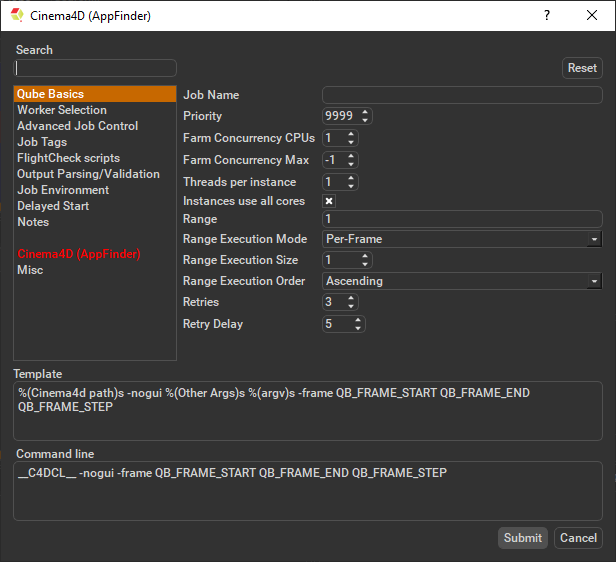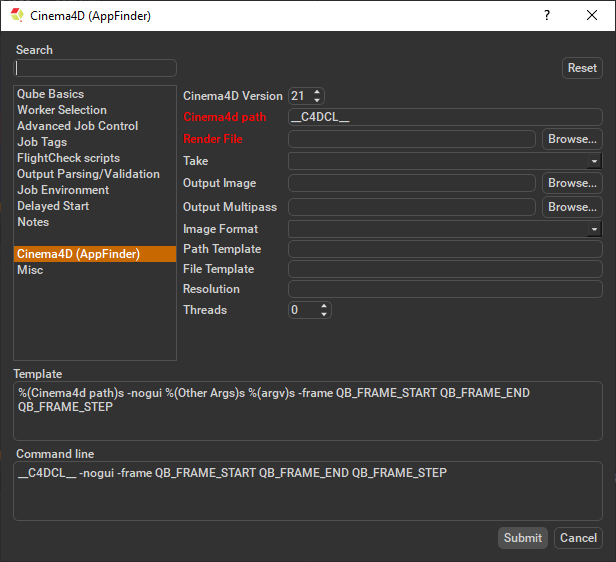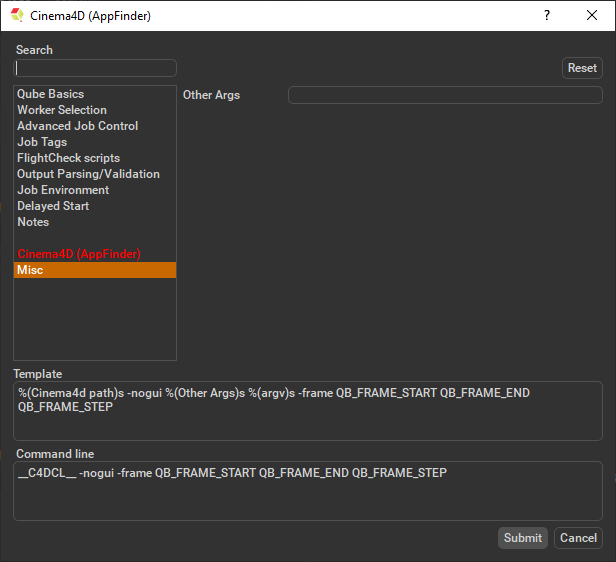If you want the submission menu inside of Cinema4D (recommended) then install the InApp plugins via the QubeUI application as shown here. To do this, launch the QubeUI: - Windows: Double-click the color desktop icon
- macOS: Find the color icon in Applications/pfx/qubeui and double-click on it
Then navigate to the File menu, choose "Install App UI" and choose the Cinema4D (AppFinder) option. This will install the Cinema4d (AppFinder) submission UI only. You will need to do this on every workstation that you intend to submit Cinema jobs from. |