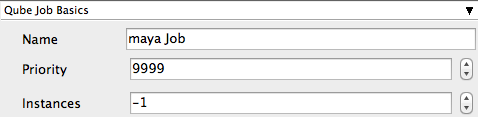
| Expand | |||||||||||||||
|---|---|---|---|---|---|---|---|---|---|---|---|---|---|---|---|
| |||||||||||||||
Name Tooltip - Name of the job
Priority Tooltip -
Instances Tooltip -
|

| Expand | |||||||||||||||
|---|---|---|---|---|---|---|---|---|---|---|---|---|---|---|---|
| |||||||||||||||
Range Tooltip -
rangeOrdering Tooltip -
|
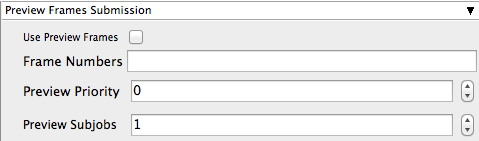
| Expand | ||||||||||||||||||||
|---|---|---|---|---|---|---|---|---|---|---|---|---|---|---|---|---|---|---|---|---|
| ||||||||||||||||||||
Use Preview Frames Tooltip -
Frame Numbers Tooltip -
Preview Priority Tooltip -
Preview Subjobs Tooltip -
|
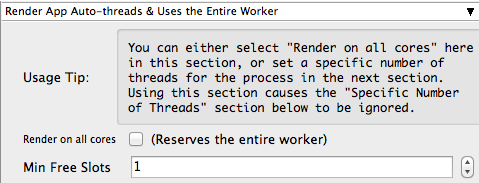
...
| title | Render App Auto-Threads & Uses the Entire Worker |
|---|
Render on all cores
...
| Expand | ||
|---|---|---|
| ||
|
Min Free Slots
Tooltip -
| Expand | ||
|---|---|---|
| ||
|
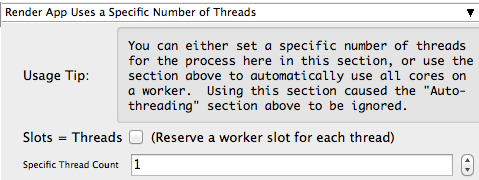
...
| title | Render App Uses a Specific Number of Threads |
|---|
Slots = Threads
Tooltip -
| Expand | ||
|---|---|---|
| ||
|
Specific Thread Count
Tooltip -
...
| title | Notes |
|---|
...
Below are instructions on your first steps submitting Maya jobs with Qube!
| Panel | ||
|---|---|---|
| ||
You will need to install the Maya jobtype Installation: Maya requires the "Maya jobtype" to be installed If you are not familiar with the installation process please see Installation Guide & Installation Layout You will need to select "Maya Jobtype" during the installation process
Alternatively: If you only wish to use the "batch maya jobs" you can install the InApp plugins via the Qube! WranglerView.
File > Install App UI > Install Maya App UI |
| Panel | ||
|---|---|---|
| ||
Once installed you should be able to locate the "Qube!" menu in Maya InApp Location:
File menu > Qube! |
| Panel | ||
|---|---|---|
| ||
With a scene loaded in Maya choose "Submit Render Job..." or "Submit Batch Render..." depending on your requirements This will present a pre filled submission UI
|
| Panel | ||
|---|---|---|
| ||
Ensure sections marked in red have the correct details Click submit For further details on the submission UI look in the right panel |
| Panel | ||
|---|---|---|
| ||
If you find you are getting errors here are some useful links for troubleshooting |
Below Is an expandable view of the "Maya Job..." Jobtype Submission UI
| Note |
|---|
Not all sections need to be filled in in order to render only the fields marked in red are required |
Please click on the text below the section of interest
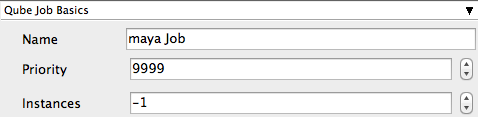
| Excerpt Include | ||||||
|---|---|---|---|---|---|---|
|
| Excerpt Include | ||||||
|---|---|---|---|---|---|---|
|
| Excerpt Include | ||||||
|---|---|---|---|---|---|---|
|
| Excerpt Include | ||||||
|---|---|---|---|---|---|---|
|
| Excerpt Include | ||||||
|---|---|---|---|---|---|---|
|

| Expand | ||
|---|---|---|
| ||
Scenefile Tooltip - |
...
| Expand | ||
|---|---|---|
| ||
|
Path to Maya scene (required)
Project dir Tooltip - Path to Maya project directory |
| Expand | ||
|---|---|---|
| ||
|
|
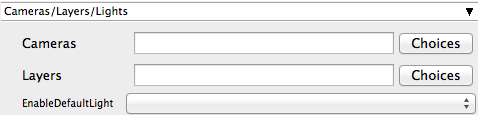
| Expand | ||
|---|---|---|
| ||
Cameras Tooltip - |
...
| Expand | ||
|---|---|---|
| ||
|
| Expand | ||
|---|---|---|
| ||
|
List of cameras to render (space-separated)
Layers Tooltip - |
...
| Expand | ||
|---|---|---|
| ||
|
| Expand | ||
|---|---|---|
| ||
|
List of layers to render (space-separated)
EnableDefaultLight Tooltip -Enable Default Light |
| Expand | ||
|---|---|---|
| ||
|
|
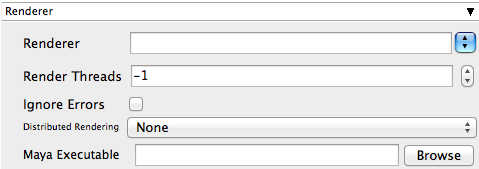
| Expand | ||
|---|---|---|
| ||
Renderer Tooltip - Renderer Override |
| Expand | ||
|---|---|---|
| ||
|
| Expand | ||
|---|---|---|
| ||
|
Render Threads Tooltip - |
...
| Expand | ||
|---|---|---|
| ||
|
each subjob should use. Set to -1 to sync with host.processors, 0 to use all cores on the worker
Ignore Errors Tooltip - |
...
| Expand | ||
|---|---|---|
| ||
|
Ignore Render-time Errors: ignore error messages that are generated during render-time that would otherwise cause frame failure
Distributed Rendering Tooltip - |
...
| Expand | ||
|---|---|---|
| ||
|
| Expand | ||
|---|---|---|
| ||
|
Maya Executable
...
| Expand | ||
|---|---|---|
| ||
|
Enable Distributed Rendering (mental ray satellite OR V-Ray DR)
Maya Executable Tooltip - Specify path to the maya executable file (mayabatch.exe for Windows), if you want to override the auto-detected default. (optional)
|
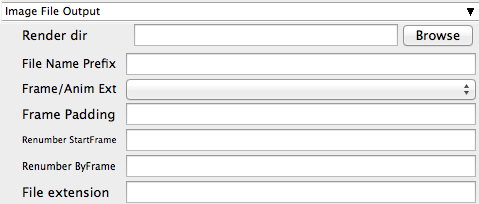
| Expand | ||
|---|---|---|
| ||
Render dir Tooltip - |
...
| Expand | ||
|---|---|---|
| ||
|
Path to Maya output render directory
File Name Prefix Tooltip - Image file name prefix override |
...
|
...
| title | Notes |
|---|
...
Frame/Anim Ext Tooltip - |
| Expand | ||
|---|---|---|
| ||
|
| Expand | ||
|---|---|---|
| ||
|
Frame Padding Tooltip - |
...
| Expand | ||
|---|---|---|
| ||
|
Number of digits for frame number, e.g. 4 means name.XXXX.ext
Renumber StartFrame Tooltip - |
...
| Expand | ||
|---|---|---|
| ||
|
The starting output image filename extension value.
Renumber ByFrame Tooltip - |
...
| Expand | ||
|---|---|---|
| ||
|
The output image filename extension step ('by' or increment) value
File Extension Tooltip - |
...
| Expand | ||
|---|---|---|
| ||
|
File extension name override. The string added at the end of the file name
|
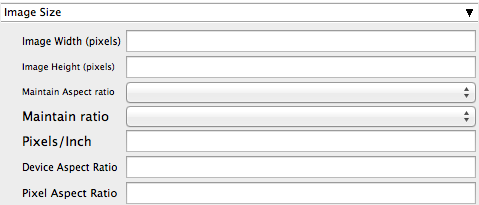
| Expand | ||
|---|---|---|
| ||
Image Width (pixels) Tooltip - Image width |
| Expand | ||
|---|---|---|
| ||
|
Image Height (pixels) Tooltip - Image height |
| Expand | ||
|---|---|---|
| ||
|
Maintain Aspect Ratio Tooltip - Maintain Aspect ratio |
| Expand | ||
|---|---|---|
| ||
|
| Expand | ||
|---|---|---|
| ||
|
Maintain Ratio Tooltip - Maintain ratio |
| Expand | ||
|---|---|---|
| ||
|
Pixels/Inch Tooltip - |
...
| Expand | ||
|---|---|---|
| ||
|
Resolution (Pixels/Inch)
Device Aspect Ratio Tooltip - Device Aspect Ratio |
| Expand | ||
|---|---|---|
| ||
|
Pixel Aspect Ratio Tooltip - Pixel Aspect Ratio |
| Expand | ||
|---|---|---|
| ||
|
|
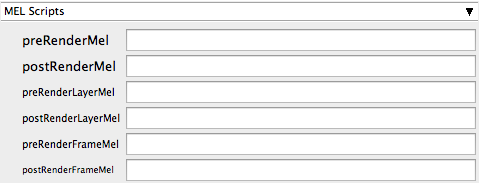
| Expand | ||
|---|---|---|
| ||
preRenderMel Tooltip - |
...
| Expand | ||
|---|---|---|
| ||
|
The mel string to be executed before a scene is rendered
postRenderMel Tooltip - |
...
| Expand | ||
|---|---|---|
| ||
|
The mel string to be executed after a scene is rendered
preRenderLayerMel Tooltip - |
...
| Expand | ||
|---|---|---|
| ||
|
The mel string to be executed before a render layer is rendered
postRenderLayerMel Tooltip - |
...
| Expand | ||
|---|---|---|
| ||
|
The mel string to be executed after a render layer is rendered
preRenderFrameMel Tooltip - |
...
| Expand | ||
|---|---|---|
| ||
|
The mel string to be executed before a frame is rendered
postRenderFrameMel Tooltip - |
...
| Expand | ||
|---|---|---|
| ||
|

| Expand | |||||
|---|---|---|---|---|---|
| |||||
Qube Job Tags
|
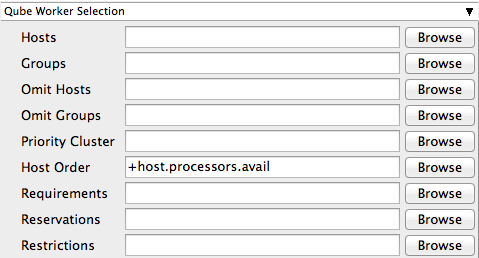
...
| title | Mel Scripts |
|---|
Hosts
Tooltip -
| Expand | ||
|---|---|---|
| ||
|
Groups
Tooltip -
| Expand | ||
|---|---|---|
| ||
|
Omit Hosts
Tooltip -
| Expand | ||
|---|---|---|
| ||
|
Omit Groups
Tooltip -
| Expand | ||
|---|---|---|
| ||
|
Priority Cluster
...
| Expand | ||
|---|---|---|
| ||
|
Host Order
...
| Expand | ||
|---|---|---|
| ||
|
Requirements
...
| Expand | ||
|---|---|---|
| ||
|
| Expand | ||
|---|---|---|
| ||
|
Reservations
...
| Expand | ||
|---|---|---|
| ||
|
| Expand | ||
|---|---|---|
| ||
|
Restrictions
...
| Expand | ||
|---|---|---|
| ||
|
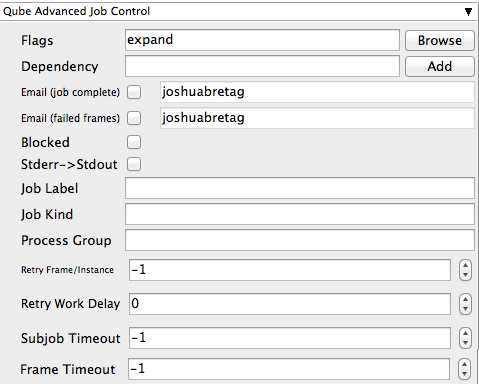
| Expand | ||
|---|---|---|
| ||
placeholder |

| Expand | ||
|---|---|---|
| ||
placeholder |
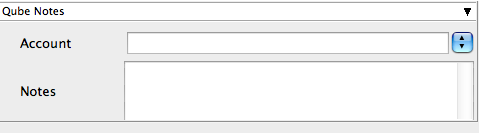
| Expand | ||
|---|---|---|
| ||
placeholder |
The mel string to be executed after a frame is rendered
|
| Excerpt Include | ||||||
|---|---|---|---|---|---|---|
|
| Excerpt Include | ||||||
|---|---|---|---|---|---|---|
|
| Excerpt Include | ||||||
|---|---|---|---|---|---|---|
|
| Excerpt Include | ||||||
|---|---|---|---|---|---|---|
|
| Excerpt Include | ||||||
|---|---|---|---|---|---|---|
|
| Excerpt Include | ||||||
|---|---|---|---|---|---|---|
|



