...
| Table of Content Zone | |||||||||||||||
|---|---|---|---|---|---|---|---|---|---|---|---|---|---|---|---|
| |||||||||||||||
| Anchor | | types | types | Types of Supervisor Licenses
| Warning |
|---|
Windows users: you must start WranglerView the Qube! UI with "Run as Administrator", even when you are logged in as an admin-equivalent or local administrator. This is due to Window's "elevated privileges" security policy. |
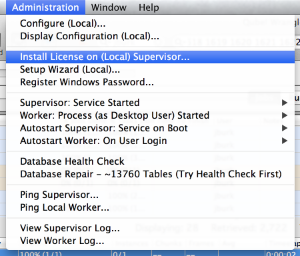
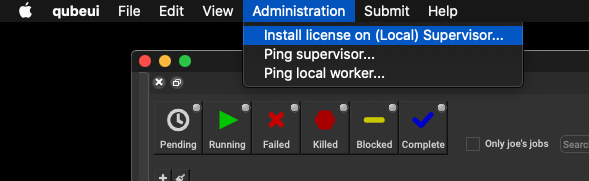
A dialog will appear, prompting you to copy & paste your license strings. You have the option of either adding the keys to your existing licenses or overwriting replace the license file.
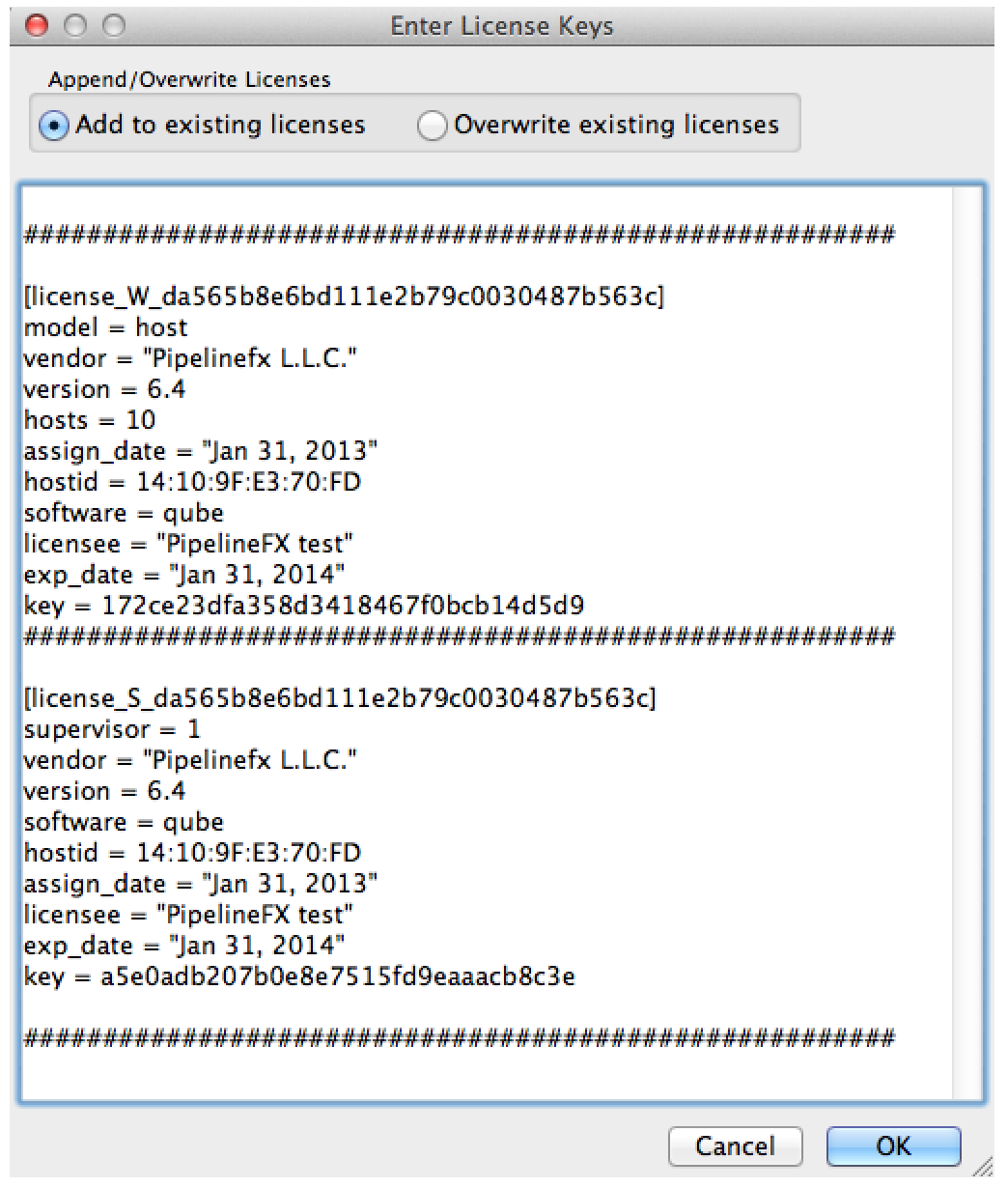
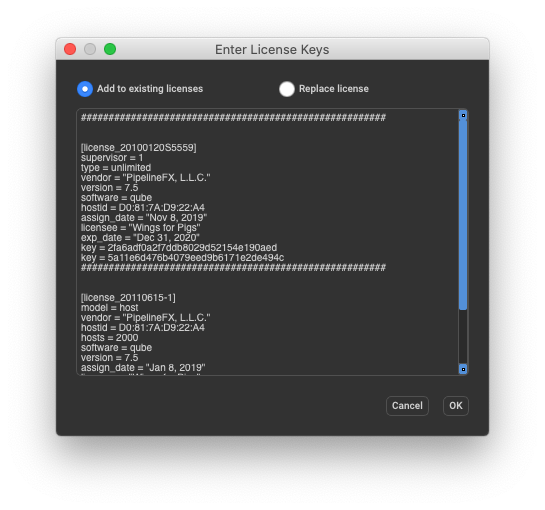
| Note |
|---|
Please note that the license string does not include "------------- < snip - do not include this line in the license file > -------------" lines that are in your license email. |
| Anchor | ||||
|---|---|---|---|---|
|
You can also install license keys by editing the license file directly.
| Warning |
|---|
|
License file location
Depending on the supervisor's operating system, the qb.lic file is located in:
- Linux & OSXmacOS:
/etc/qb.lic - Windows XP, XP-64, Win2K3:
C:\Windows\qb.lic - Windows Win2K8, Vista, Win7:
C:\ProgramData\Pfx\qube\qb.lic
Verifying License Installation
With
WranglerViewthe Qube! UI
Immediately after installing the license, the WranglerView Qube! UI title bar should update and reflect the new license count.

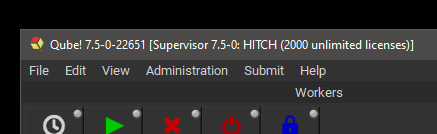
By Command-line
You can verify the license count with the qbping utility. In this example, all worker licenses for this supervisor will use metered licenses.
jburk-15-mbPro:LaunchAgents jburk$ qbping
supervisor - active - tag: 10.0.1.101 1478:104F:9F43:E368:70FD:FD 67C 7.40-4 bld-custom 1c rel-7.0-0006 osx - - host - 0/10 licenses0 unlimited licenses (metered=0/300) - mode=0 (0).
The license count displayed here means: "0 of 10 licenses in use".
"I only have 2counts displayed can be interpreted in the following manner:
0/0 unlimited licenses:0 licenses in use, 0 worker licenses installedmetered=0/300: metered licensing is enabled and in effect, currently using 0 licenses of a maximum of 300 metered worker licenses
"I have 0 licenses now..."
If after license installation you now show only 2 licenses, this means that your license file was either saved in the wrong format, with the wrong name or extension, or had invalid data added to it. Restore your original license file (you made a backup copy beforehand, right?), and try again.0 licenses, you haven't yet installed the worker keys, or the license file has become invalid (perhaps it got saved out with an extension other that .lic, or saved in RTF or Wordpad format). Check the license file with a plaintext editor
Optionally, setup Metered Licensing
You can run a supervisor without any worker licenses if you have setup Metered Licensing. See Getting Started with Metered Licensing